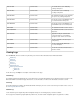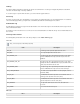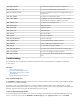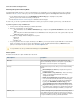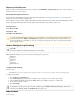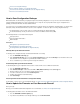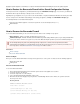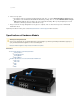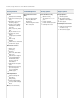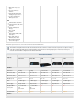User`s guide
1.
2.
3.
.Connection to Barracuda Support Center
Rebooting the System in Recovery Mode
If your Barracuda Firewall experiences a serious issue that impacts its core functionality, you can use diagnostic and recovery tools that are
available from the to return your system to an operational state. reboot menu Before you use the diagnostic and recovery tools:
Use the built-in troubleshooting tools on the page to help diagnose the problem.ADVANCED > Troubleshooting
Perform a system restore from the last known good backup file.
Contact for additional troubleshooting tips. Barracuda Networks Technical Support
As a last resort, you can reboot your Barracuda Firewall and run a memory test or perform a complete system recovery, as described below.
To perform a system recovery or hardware test:
Connect a monitor and keyboard directly to your Barracuda Firewall.
Reboot the system by doing one of the following:
In the web interface: Go to the page, navigate to the section, and click BASIC > Administration System Reload/Shutdown Re
.start
At the front panel of the Barracuda Firewall: Press the button on the front panel to turn off the system, and then press the Power
button again to turn the system on.Power
The splash screen displays with the following three boot options:
Barracuda
Recovery
Hardware_Test
Use your keyboard to select a boot option, and then press the key. You must select the boot option within three seconds after theEnter
splash screen appears. If you do not select an option within three seconds, the Barracuda Firewall starts up in mode (firstNormal
option). For a description of each boot option, refer to the below. Reboot Options
Reboot Options
The table below describes the options available at the reboot menu.
Reboot Options Description
Barracuda Starts the Barracuda Firewall in the normal (default) mode. This
option is automatically selected if no other option is specified within
the first three seconds of the splash screen appearing.
Recovery Displays the Recovery Console, where you can select the following
options:
Barracuda Repair (no data loss) – Repairs the file system on
the Barracuda Firewall.
Full Barracuda Recovery (all data lost) – Restores the factory
settings on your Barracuda Firewall and clears out the
configuration information.
Enable remote administration (reverse runnel) – Turns on the
reverse tunnel that lets Barracuda Networks Technical Support
access the system. You can also enable remote administration
by going to the page andADVANCED >Troubleshooting
clicking . Establish Connection to Barracuda Support Center
Diagnostic memory test – Runs a diagnostic memory test from
the operating system. If problems are reported when running this
option, we recommend running the Hardware_Test option next.
Hardware_Test Performs a thorough memory test that shows most memory-related
errors within a two-hour time period. The memory test is performed
outside of the operating system and can take a long time to complete.
To stop the hardware test, reboot your Barracuda Firewall.
To stop a hardware test, reboot your Barracuda Firewall by pressing + + .Ctrl Alt Del