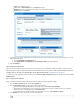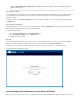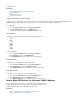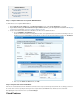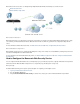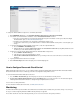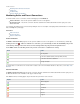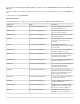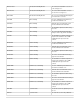User`s guide
In this Section
Monitoring Active and Recent Connections
Viewing Logs
Troubleshooting
How to Configure Log Streaming
Monitoring Active and Recent Connections
To monitor network sessions or connections, view the following pages from the tab:BASIC
Active Connections – Lists all of the open and established sessions on the appliance.
Recent Connections – Lists all of the connections that were established on the Barracuda Firewall or that were trying to access the
Barracuda Firewall.
You can find the information that you are interested in by filtering the lists. For a description of the displayed fields and information on how to add
filters, click on the product page.Help
In this article:
Active Connections
Recent Connections
Status Code Overview
Active Connections
The page lists all of the open and established sessions on the appliance. You can terminate any s BASIC > Active Connections ession by
clicking on the red x ( ). If QoS is enabled for a connection, you can manually override the bandwidth policy for the
connection by clicking on the arrow next to it and selecting a different policy from the drop-down menu.
In the column, the following arrows tell you if the connection is established or closing:State
Arrow Status
One-way traffic.
Connection established (TCP). Two-way traffic (all other).
Connection could not be established.
Closing connection.
To view the status of a connection, hover over the arrow for a status code. For more information about these status codes, see the Status Code
.Overview
Recent Connections
The page lists all of the connections that were established on the Barracuda Firewall or that were trying to accessBASIC > Recent Connections
the Barracuda Firewall. Use the information on this page for troubleshooting.
In the column, the following graphics tell you what action was performed for each connection:Action
Graphic Action
IPS Rule Applied
Allowed
Terminated
Failed
Blocked
Dropped