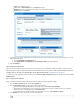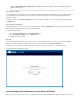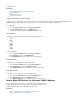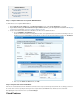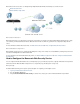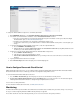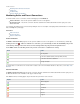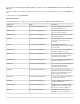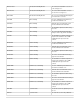User`s guide
1.
2.
3.
a.
b.
Related Articles
How to Configure a Client-to-Site
VPN with PPTP
How to Configure a Site-to-Site
VPN with IPsec
How to Configure a Client-to-Site
VPN with IPsec
Step 1. Configure VPN Access via a Dynamic WAN IP Address
To allow VPN access via a dynamic WAN IP address:
On the page, in the section, verify that is set to .VPN > Site-to-Site Settings IKE (Key Exchange) Use Dynamic IPs Yes
If you want to make your VPN available through a DNS hostname, you can register the hostname with http://dyn.
, see .com/dns. For more information How to Configure a DHCP Connection
Create a new firewall rule that redirects the VPN traffic to the VPN server to establish the tunnel:
Go to the page.FIREWALL > Firewall Rules
Create a firewall rule that redirects incoming VPN connections on the dynamic interface to the VPN server listening on the local
IP address. Choose the Network Object corresponding to your internet connection type (DHCP, 3G or DSL) as the :Destination
At the top of the Add Access Rule window, click Add .
Step 2. Verify the Order of the Firewall Rules
New rules are created at the bottom of the firewall rule set. Because rules are processed from top to bottom in the rule set, arrange your rules in
the correct order. You must especially ensure that your rules are placed above the BLOCKALL rule; otherwise, the rules are blocked.
After adjusting the order of rules in the rule set, click .Save Changes
Cloud Features