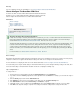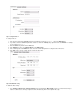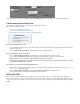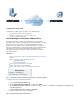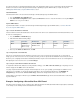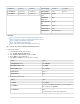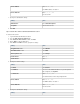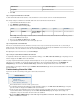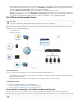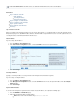User`s guide
1.
2.
1.
2.
3.
The VPN server that runs on the Barracuda Firewall must listen on the appropriate IP address for its peer. Depending on whether the Barracuda
Firewall is connected to the Internet through an ISP that statically or dynamically assigns the WAN IP address, complete the steps in the
following or section. Static WAN IP Address Dynamic WAN IP Address
Static WAN IP Address
If the Barracuda Firewall is connected to the Internet through an ISP that statically assigns the WAN IP address:
Go to the page.NETWORK > IP Configuration
In the section, verify that the check box is selected the interface or for any Static Interface Configuration VPN Server for Secondary IP
address. Address of the management IP
Dynamic WAN IP Address
If your Barracuda Firewall is connected to the Internet through an ISP that dynamically assigns the WAN IP address, see How to Allow VPN
.Access via a Dynamic WAN IP Address
Step 3. Create the Firewall Rule for VPN Traffic
Create a firewall rule to allow network traffic between the two networks. If the tunnel is to be established between two Barracuda Firewalls, create
the same rule on appliances.both
Go to the page.FIREWALL > Firewall Rules
Add a firewall rule with the following settings:
Action Connection Bi-directional Service Source Destination
Allow No SNAT (the
original source IP
address is used)
Select the Bi-direc
check box.tional
Any
The LAN 1
address.
The LAN 2
address.
At the top of the window, click .Add Access Rule Add
Step 4. Verify the Order of the Firewall Rules
New rules are created at the bottom of the firewall rule set. Because rules are processed from top to bottom in the rule set, ensure that you
arrange your rules in the correct order. You must especially ensure that your rules are placed above the BLOCKALL rule; otherwise, the rules are
blocked. If you are configuring a tunnel between two Barracuda Firewalls, verify the order of the firewall rules in the rule sets for both appliances.
After adjusting the order of rules in the rule set, click .Save Changes
Step 5. Verify Successful VPN Tunnel Initiation and Traffic Flow
To verify that the VPN tunnel was initiated successfully and traffic is flowing, go to the page. Verify that green checkVPN > Site-to-Site Tunnels
marks are displayed in the column of the VPN tunnel.Status
Use ping to verify that network traffic is passing the VPN tunnel. Open the console of your operating system and ping a host within the remote
network. If no host is available, you can ping the management IP address of the remote Barracuda Firewall. Go to the NETWORK > IP
page and ensure that is enabled for the management IP address of the remote firewall.Configuration to Allow: PingServices
If network traffic is not passing the VPN tunnel, go to the page and ensure that network traffic is not blocked by BASIC > Recent Connections
any other firewall rule.
Example - Configuring a Site-to-Site IPsec VPN Tunnel
This article provides an example of how to configure an IPsec VPN tunnel between two Barracuda Firewalls with shared authenticatiopassphrase
. The example uses the following networks and default VPN tunnel settings:n