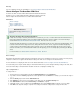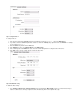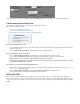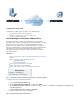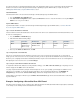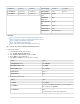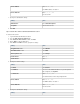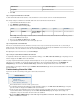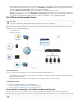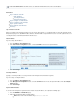User`s guide
1.
2.
3.
4.
5.
Configuring Site-to-Site VPNs
For instructions on setting up site-to-site VPNs, see the following articles:
How to Configure a Site-to-Site VPN with IPsec
Example - Configuring a Site-to-Site IPsec VPN Tunnel
Troubleshooting Site-to-Site VPNs
How to Configure a Site-to-Site VPN with IPsec
The Barracuda Firewall can establish IPsec VPN tunnels to any other appliance
supporting the IPsec VPN protocol, including another Barracuda Firewall. To set up the
IPsec VPN tunnel, you must create it on the Barracuda Firewall and its remote
appliance. For a successful IPsec tunnel, configure identical Phase 1 and Phase 2
settings on both VPN gateways. The Barracuda Firewall supports authentication with a
shared as well as X.509 certificate-based (CA-signed as well aspassphrase
self-signed) . You must also configure a firewall rule to allow trafficauthentication
between both networks.
In this article:
Step 1. Create the IPsec Tunnel on the Barracuda Firewall and on the Remote
appliance
Step 2. Configure the Barracuda Firewall VPN Server
Static WAN IP Address
Dynamic WAN IP Address
Step 3. Create the Firewall Rule for VPN Traffic
Step 4. Verify the Order of the Firewall Rules
Step 5. Verify Successful VPN Tunnel Initiation and Traffic Flow
Related Article
Example - Configuring a
Site-to-Site IPsec VPN Tunnel
Step 1. Create the IPsec Tunnel on the Barracuda Firewall and on the Remote appliance
To create the IPsec tunnel on the Barracuda Firewall:
Go to the page.VPN > Site-to-Site Tunnels
In the Site-to-Site IPSec Tunnels section, click Add .
On the page, configure the settings. TheAdd Site-to-Site IPsec Tunnel Phase 1 and Phase 2 settings must be identical on
both VPN gateways.
After configuring the tunnel settings, click .Save
Configure the IPsec tunnel on the remote appliance.
Step 2. Configure the Barracuda Firewall VPN Server