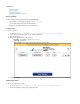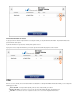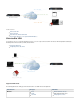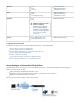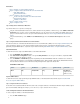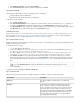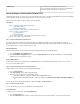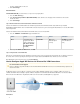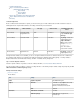User`s guide
1.
2.
3.
4.
1.
2.
3.
Server Certificate
Tab Setting Value
Status Signature Algorithm
sha1WithRSAEncryption
Subject RFC 2253
emailAddress=support@barracuda.com,O
U=docu,O=Barracuda Network
AG,L=Innsbruck,ST=Tyrol,C=AT
Hash
cc0460b5
Issuer RFC 2253
emailAddress=support@barracuda.com,O
U=documentation,O=Barracuda
Networks,L=Innsbruck,ST=Tirol,C=AT
Hash
7b6d2374
Extensions X509v3 Key Usage
Digital Signature, Key Agreement,
Certificate Sign
X509v3 Subject Alternative Name:
DNS:vpnserver.yourdomain.com
Client Certificate
Tab Setting Value
Status Signature Algorithm sha1WithRSAEncryption
Subject RFC 2253
emailAddress=support@barracuda.com,O
U=documentation,O=Barracuda
Networks,L=Innsbruck,ST=Tyrol,C=AT
Hash
c2b06d20
Issuer RFC 2253
emailAddress=support@barracuda.com,O
U=documentation,O=Barracuda
Networks,L=Innsbruck,ST=Tirol,C=AT
Hash
7b6d2374
Extensions X509v3 Key Usage
Digital Signature
Step 2. Import Certificates into the Barracuda Firewall
Import the required certificates into the Barracuda Firewall.
Go to the page.VPN > Certificates
In the section, upload the root and server certificates. Ensure that they have unique names.Upload Certificate
If needed, upload intermediary certificates.
Configure the remaining settings.
Step 3. Add the VPN Connection on the iOS Device
On the iOS device, import the root and client certificates. You can import the certificate via email or by downloading it from a web server.
To create a new VPN connection on the iOS device:
On the iOS device, tap .Settings > General > VPN > Add VPN Configuration
On the screen, tap the tab.Add VPN Configuration IPsec
Specify the following settings:
Server – The Subject Alternative Name used in your certificates.
Account and – The XAUTH username and password.Password
Use Certificate – Enable this setting.
Certificate – The X.509 client certificate.