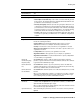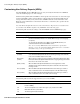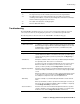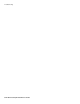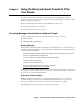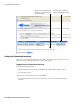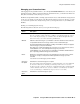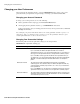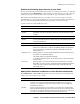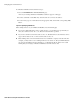User`s guide
Changing your User Preferences
70
■ Barracuda Spam Firewall User’s Guide
To whitelist or blacklist senders, follow these steps:
1. Go to the PREFERENCES-->Whitelist/Blacklist page.
A list of your existing whitelisted and blacklisted addresses appears on this page.
2. To delete a whitelist or a blacklist entry, click the trash can icon next to the address.
3. To add an entry, type an e-mail address into the appropriate field, and click the corresponding Add
button.
Tips on specifying addresses
When adding addresses to your whitelist and blacklist, note the following tips:
■ If you enter a full email address, such as johndoe@yahoo.com, just that user is specified. If you
enter just a domain, such as yahoo.com, all users in that domain are specified.
■ If you enter a domain such as barracudanetworks.com, all subdomains are also included, such as
support.barracudanetworks.com and test.barracudanetworks.com.
■ Mass mailings often come from domains that do not resemble the company’s web site name. For
example, you may want to receive mailings from historybookclub.com, but you will find that this
site sends out its mailing from the domain hbcfyi.com. Examine the From: address of an actual
mailing that you are trying to whitelist or blacklist to determine what to enter.