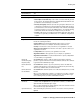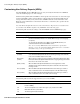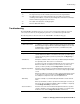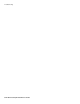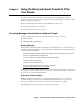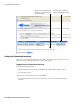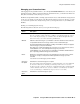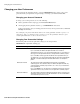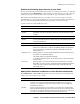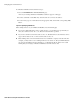User`s guide
Chapter 4 Using the Barracuda Spam Firewall to Filter Your Emails ■ 65
Chapter 4 Using the Barracuda Spam Firewall to Filter
Your Emails
This chapter describes how end users interact with the Barracuda Spam Firewall to check their
quarantined messages, classify messages as spam and not spam, and modify their user preferences. This
chapter contains the following topics:
■ Receiving Messages from the Barracuda Spam Firewall in the next section.
■ Using the Quarantine Interface on page 66.
■ Changing your User Preferences on page 68.
Receiving Messages from the Barracuda Spam Firewall
The Barracuda Spam Firewall sends the following two types of messages to end users:
■ Greeting Message
■ SPAM Quarantine Summary Report
Greeting Message
The first time the Barracuda Spam Firewall quarantines an email intended for you, the system sends you
a greeting message with a subject line of “User Quarantine Account Information”. The greeting message
contains the following information:
Welcome to the Barracuda Spam Firewall. This message contains the information you will need to
access your Spam Quarantine and Preferences.
Your account has been set to the following username and password:
Username: <user’s email address>
Password: <user’s default password>
Access your Spam Quarantine directly using the following link:
http://
<barracuda system address or name>:8000
The Barracuda Spam Firewall automatically provides your login information (username and password)
and the link to access the quarantine interface. You should save this email because future messages from
the system do not contain your login information.
Quarantine Summary Report
The Barracuda Spam Firewall sends you a daily quarantine summary report so you can view the
quarantined messages you did not receive. From the quarantine summary report you can also add
messages to your whitelist, delete messages, and have messages delivered to your inbox.
The following figure shows an example of a quarantine summary report.