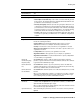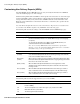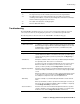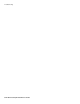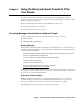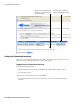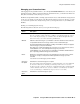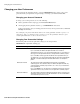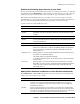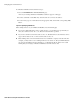User`s guide
Chapter 3 Managing the Barracuda Spam Firewall ■ 63
Troubleshooting
Troubleshooting
The ADVANCED-->Troubleshooting page provides various tools that help troubleshoot network
connectivity issues that may be impacting the performance of your Barracuda Spam Firewall.
The following table describes the fields on the ADVANCED-->Troubleshooting page.
%j The Subject header field body.
%s The original envelope sender, rfc2821-quoted and enclosed in angle brackets.
%S The address that receives sender notification. This is normally a one-entry list
containing sender address (%s), but may be unmangled/reconstructed in an attempt to
undo the address forging done by some viruses.
%v The output of the (last) virus checking program.
%F The list of banned file names.
Macro Description
Troubleshooting Tool Description
Support Diagnostics
Establish Connection
to Barracuda Central
If you need help troubleshooting and diagnosing an issue, click this button
to establish a connection to Barracuda Central and provide the Barracuda
Networks support engineer with the serial number displayed. You can click
the Stop button to terminate all connections to your Barracuda system
when the work is complete.
Network Connectivity
Ping Device Sends a ping request from your Barracuda Spam Firewall to the specified
system. Enter the IP address or hostname of the system you wish to ping
(as well as any ping options you want to provide) and click Begin Ping to
start the test.
Telnet Device Attempts to establish a telnet session from your Barracuda Spam Firewall to
the specified system. This session is non-interactive.
Use this test to verify connectivity and initial response from a remote server.
Enter the IP address or hostname you wish to telnet to (as well as any
options you wish to provide), and click Begin Telnet to start the test.
Dig/NS-lookup Device Performs a "dig" command on your Barracuda Spam Firewall. Dig is a more
advanced nslookup command that you can use to lookup any type of DNS
record.
Enter the IP address or hostname you wish to perform a dig against (as well
as any options you wish to provide), and click Begin Dig to start the test.
For example to lookup mx records, enter mx mydomain.com.
TCP Dump Performs a tcdump on your Barracuda Spam Firewall to monitor network
traffic.
Enter any information you wish to provide for monitoring the connection (as
well as any option to adjust the tcpdump output; for example: -x -X port 53)
and click Begin TCP Dump to start the test.
Traceroute Device Performs a traceroute from the Barracuda Spam Firewall to the specified
system to determine routes used. Enter the IP address or hostname of the
destination server and click Begin Traceroute to start the test.