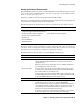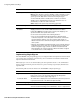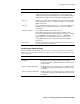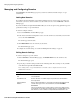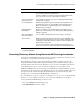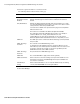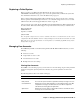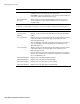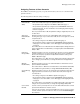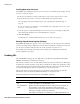User`s guide
Enabling SSL
60
■ Barracuda Spam Firewall User’s Guide
Creating New User Accounts
The USERS-->User Add/Update page lets you create new user accounts with specific settings. To add a
new user account to the system:
1. In the User Account(s) box, enter the email addresses (one per line) of the new user accounts.
2. Specify whether the new user accounts are enabled with the user quarantine feature.
For a description of the user quarantine feature, refer to Specifying the Quarantine Type on
page 30.
Note: If you enable the user quarantine, you should disable aliases and public folders so no per-user
accounts are created for these items.
3. Select the option to email login information to the new users. To view an example greeting email
that contains login information, refer to Greeting Message on page 65.
4. Click Save Changes.
For information on assigning additional features to user accounts, refer to page 59.
Backing Up and Restoring User Settings
The USERS-->Backup/Restore page lets you save user settings to a text file and restore those settings if
needed. User settings include configuration such as the allowed and blocked email lists created by each
user, the users’ quarantine notification intervals, and the passwords your users have set.
For information on backing up and restoring the user settings, refer to Backing Up and Restoring
System Configuration on page 42.
Enabling SSL
The ADVANCED-->SSL page lets you enable SSL on your Barracuda Spam Firewall. Click Save
Changes after making any modifications to this page.
One of the most common reasons to enable SSL is to ensure user passwords remain secure. When using
the Single Sign-on feature (described on page 60), you should also use SSL because Single Sign-on may
require passwords be passed to the Barracuda Spam Firewall in their original, unencrypted form. If you
are not using Single Sign-On, SSL is not required to keep your passwords secure.
SSL not only ensures that your passwords are encrypted, but also ensures that the rest of the data
transmitted to and received from the administration interface is encrypted as well.
The following table describes the fields on the ADVANCED-->SSL page.
Field Description
Web Interface HTTPS/SSL Configuration
HTTPS/SSL access
only:
Select Yes to enable SSL and only allow access to the Administration interface
via SSL. Select No to use standard HTTP access.
Use HTTPS links in
emails
Whether the Barracuda Spam Firewall uses https:// (instead of http://) in the
links included in system emails. This applies to daily system reports,
quarantine emails, and system alerts that are sent out by the system. This
setting does not apply to emails sent out by users.
This setting is automatically set to Yes when you enable HTTPS/SSL access.