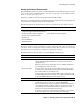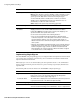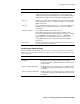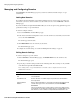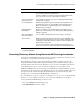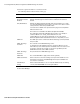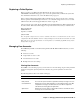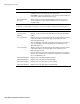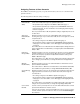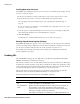User`s guide
Managing User Accounts
58
■ Barracuda Spam Firewall User’s Guide
To limit the accounts displayed on this page, use any of the filters described in the following table.
Admin Actions Click Edit Account to view that user’s quarantine account so you can
troubleshoot issues and change the user’s preferences.
Click Delete to remove the quarantine account from the system including all
of the user’s settings and quarantined messages.
Remove All Invalid
Accounts
Click this button to have the Barracuda Spam Firewall check each user
account against the recipient verifier and remove any accounts that are
currently invalid.
Filter Description
None Displays all accounts on the system with the newest ones listed first
“Account” (email
address)
Displays only the accounts for the email addresses entered in the Pattern
textbox.
“Account (pattern*) Displays only the accounts that match the full or partial usernames entered
in the Pattern textbox. The matches apply across all domains on the
Barracuda Spam Firewall.
Note: the wildcard is on the right of the pattern. This means if you search for
'bob' -- bob@domain.com and bobby@domain.com will match, but not
billybob@domain.com.
“Account (*pattern) Displays only the accounts that match the full or partial usernames entered
in the Pattern textbox. The matches apply across all domains on the
Barracuda Spam Firewall.
Note: the wildcard is on the left of the pattern. This means if you search for
'domain.com' -- user@domain.com and user@corp.domain.com will match,
but not user@domain1.com.
“Quarantined Enabled” Displays all accounts with quarantined enabled.
“Quarntined Disabled” Displays all accounts with quarantined disabled.
“Spam Scan Enabled” Displays all accounts with spam scanning enabled.
“Spam Scan Disabled” Displays all accounts with spam scanning disabled.
Column Description