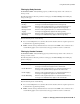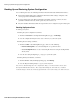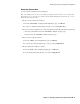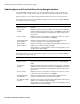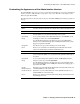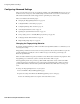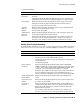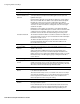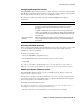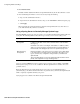User`s guide
Configuring Advanced Settings
50
■ Barracuda Spam Firewall User’s Guide
2. Click Download Now.
This button will be disabled if the Barracuda Spam Firewall already has the latest firmware version.
3. After downloading the firmware version, activate it by doing the following:
a. Log out of the administration interface.
b. Log back into the administration interface and go to the ADVANCED-->Firmware Update page.
c. Click Apply.
When activating the downloaded firmware, the Barracuda Spam Firewall resets. After the reset
your email automatically continues to be filtered.
Using a Syslog Server to Centrally Manage System Logs
The ADVANCED-->Syslog page lets you specify a server to which the Barracuda Spam Firewall sends
syslog data. The following table describes the two types of data you can send to a syslog server.
Syslog is a standard UNIX/Linux tool for sending remote system logs and is available on all UNIX/
Linux systems. Syslog servers are also available for Windows platforms from a number of free and
premium vendors.
Barracuda Networks has tested with a Windows freeware syslog server from Kiwi Enterprises
(www.kiwisyslog.com). Barracuda Networks makes no guarantees that your Barracuda Spam Firewall
will be completely compatible with this syslog server.
Syslog support is not available on the Barracuda Spam Firewall 200.
Syslog Field Description
Mail Syslog
Configuration
Enter the IP address of the syslog server you want to receive data related
to mail flow. This data consists of the same data that is used to build the
message log.
Information such as the connecting IP, from address, to address, and the
spam score for the messages is all included. This syslog data appears on
the mail facility at the debug priority level on the specified syslog server.
Web GUI Syslog
Configuration
Enter the IP address of the syslog server you want to receive data related
to the web interface. This data consists of information about when a user
logs in, as well as any configuration changes made to your Barracuda
Spam Firewall.
This syslog data appears on the local1 facility with login information at info
priority, and configuration changes at debug priority.