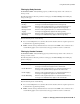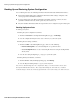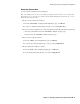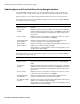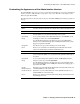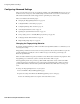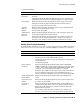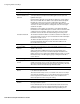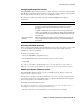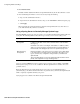User`s guide
Configuring Advanced Settings
46
■ Barracuda Spam Firewall User’s Guide
Configuring Advanced Settings
This section describes some of the expert settings available on the ADVANCED tab. In most cases you
should not need to change any of the default settings described in this section. It is recommended you
talk to Barracuda Networks technical support before performing any of these tasks.
This section includes the following topics:
■ Changing the Fingerprinting Behavior on page 46.
■ Setting Email Protocol Checking on page 47.
■ Configuring Message Rate Control on page 49.
■ Activating Individual Accounts on page 49.
■ Updating the System Firmware Version on page 49.
■ Using a Syslog Server to Centrally Manage System Logs on page 50.
■ Setting Up Clustered Environments on page 51.
■ Implementing Single Sign-on on page 52.
Changing the Fingerprinting Behavior
By default, email fingerprinting is enabled on the Barracuda Spam Firewall. It is recommended you do
not change this setting.
Fingerprinting examines the characteristics of messages that have already been identified as spam and
uses this information to identify the same or similar messages each time they pass through your
Barracuda Spam Firewall.
When an email is identified as spam, by default it is sent to Barracuda Central and “fingerprinted”. This
fingerprinting process allows the system to classify other similar emails as spam.
The fingerprinting feature also performs specialized URL analysis that closely examines the URLs
contained in suspicious email messages and compares them against Barracuda’s database of known
spammer URLs. This lets the Barracuda Spam Firewall eliminate false URLs before reaching your
users.
To change the fingerprinting behavior on your system:
1. Go to the BASIC-->Bayesian/Fingerprinting page.
2. Update the settings in the Barracuda Email Fingerprinting section of the page.
Refer to the following table for description of the fields in this section.