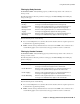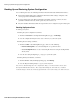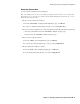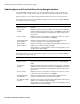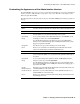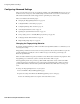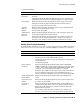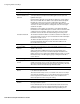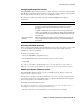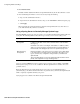User`s guide
Chapter 3 Managing the Barracuda Spam Firewall ■ 45
Customizing the Appearance of the Administration Interface
Customizing the Appearance of the Administration Interface
The ADVANCED-->Appearance page lets you customize the default image used on the administration
interface and in the email quarantine correspondence sent to users. This tab is only displayed on the
Barracuda Spam Firewall 600.
The following table describes the fields on this page. Click Save Changes after making any updates to
the page.
Field Description
General
Spam Firewall
Name
Specify the system name you want to appear on the login screen (above the
username and password fields). The default name is Barracuda Spam Firewall.
Web Interface
Image Preview Shows the current image that will be used in the administration interface. This
preview updates once you upload a new image to the system.
Upload New
Image
To use a custom image on the administration interface, click Browse, specify
the image you want to use, and click Upload Now.
The uploaded image appears in the upper left corner of the administration
interface. The recommended image size is 159x64 pixels and must be of type
jpg, gif, or png and be under 50k.
Image URL The URL the user goes to when clicking on the custom image.
Reset Allows you to revert back to the default image and URL that came with the
system. The default image is the Barracuda Networks logo.
Quarantine Email
Image Preview Shows the current image that will be used in quarantine messages sent to
users. This preview updates once you upload a new quarantine email image to
the system.
Upload New
Image
To use a custom image in the quarantine emails, click Browse, specify the
image you want to use, and click Upload Now.
The uploaded image appears in the upper left corner of the quarantine email.
The recommended image size is 159x64 pixels and must be of type jpg, gif, or
png and be under 100k.
Header
Background Color
Specify the color of the table header background used in quarantine emails. Use
a standard HTML hex code for this value.
Header Font Color Specify the color of the table header font used in quarantined emails. Use a
standard HTML hex code for this value.
Reset Allows you to clear the custom quarantine email settings and revert back to the
default image and colors.