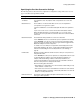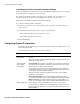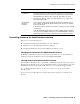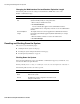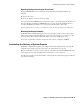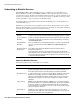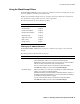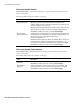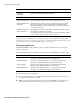User`s guide
Chapter 3 Managing the Barracuda Spam Firewall ■ 39
Using the Block/Accept Filters
Filtering by Recipient Email Address
The BLOCK/ACCEPT-->Email Recipient Domain Block/Accept page lets you filter messages based on
a recipient’s email address.
The following table describes the parameters on this page.
Filtering by Attachment Type
The BLOCK/ACCEPT-->Attachment Filtering page lets you block and quarantine messages if they
contain attachments with certain file extensions.
The following table describes the parameters on this page. Click Save Changes after making any
changes to this page. You can enter multiple lines for each filter, each line containing a type of file
extension.
Filter Description
Allowed Email
Addresses or Domains
Add the email address for each recipient you want to include in your
whitelist.
Recipients added to this list will never have their messages scored for
spam. Whitelisted recipients bypass spam scoring as well as all other
blacklists with the exception of IP block/accept, and body/subject filters.
Click Add after adding each entry, followed by Save Changes.
Blocked Email
Addresses or Domains
Add the email address for each recipient that you want to include in your
blacklist, and specify whether the recipient’s message should be blocked,
quarantined or tagged.
A common reason to block a recipient ‘s email address is if that user is no
longer with your company and you want to keep their account on your mail
server.
Recipients added to this list never receive messages unless an accept filter
has been set up for the sender’s IP address, domain, email address, or
body/subject/header.
Click Add after adding each entry, followed by Save Changes.
Filter Description
Attachment Blocking
Blocked Attachment
File Extensions
Add the file extensions (without the preceeding dot “.”) to block. The
Barracuda Spam Firewall blocks the entire message if it contains an
attachment with one of these extensions.
Block Extensions in
Archives
Select Yes to scan the contents of archive files (such as zip files) for the
extensions you want to block. The Barracuda Spam Firewall blocks the
entire message if it has an archive file containing one of these extensions.
Block Password
Protected Archives
Select Yes for the system to block messages that contain password-
protected archive files (such as zip files).
Password-protected archives cannot be scanned for file extensions. For this
reason, you may want to block these type of archives.
Block Notification
Notify intended
receiver of Banned File
Interception
Select Yes to notify recipients when an incoming email has been blocked
because it contained a banned file extension.