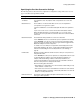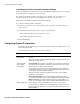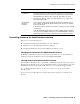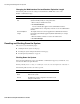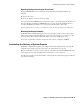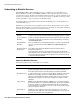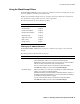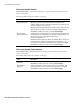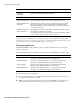User`s guide
Chapter 3 Managing the Barracuda Spam Firewall ■ 35
Automating the Delivery of System Reports
Resetting the System Using the Front Panel
Pressing the RESET button located on the front panel of the Barracuda Spam Firewall does the
following:
■ Reboots the system
■ Resets the firmware version to the factory setting
Do not push and hold the RESET button for longer than a few seconds as this changes the IP address of
the system. Pushing and holding the RESET button for 8 seconds changes the default IP address to
192.168.1.200. Holding the button for 12 seconds changes the IP address to 10.1.1.200
Warning: Shutting down, resetting, or reloading the system can cause interruptions in email delivery.
Resetting the Bayes Database
The BASIC-->Bayesian/Fingerprinting page lets you reset the Bayes database, which contains all the
rules you have configured from the Message Log page, such as the messages you consider to be spam
and not spam. The Bayes database significantly improves the spam identification process.
If you want to reset the Bayes database and purge the rules you have configured, click Reset.
Automating the Delivery of System Reports
The BASIC-->Administration page lets you configure the Barracuda Spam Firewall to automatically
email daily system status reports and system alerts to the email addresses you specify.
Enter the email addresses (comma separated) in the provided fields and click Save Changes. The daily
system status reports are sent out nightly and the system alerts on an as-needed basis.
The daily system status report shows the number of messages blocked, quarantined, tagged and allowed
for each hour of that day.