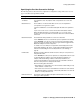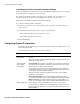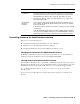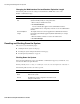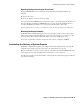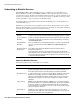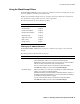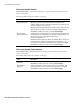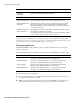User`s guide
Chapter 3 Managing the Barracuda Spam Firewall ■ 33
Controlling Access to the Administration Interface
Controlling Access to the Administration Interface
This section covers the following topics:
■ Changing the Password of the Administration Account on this page.
■ Limiting Access to the Administration Interface on this page.
■ Changing the Web Interface Port and Session Expiration Length on page 34.
Changing the Password of the Administration Account
The BASIC-->Administration page lets you change the password used to access the administration
interface by entering the information requested and clicking Save Password.
Limiting Access to the Administration Interface
The Administrator IP / Range section on the BASIC-->Administration page lets you specify a range of
IP addresses from which users can access the administration interface. Users attempting to log in to the
administration interface from an unallowed IP address receive an error that their login is invalid.
Note: To add an individual IP address (as opposed to an entire network), specify a netmask of
255.255.255.255.
If you do not specify any IP addresses or networks, all systems are granted access with the correct
password.
Domain
Configuration
Default Hostname is the hostname to be used in the reply address for email
messages (non-delivery receipts, virus alert notifications, etc.) sent from the
Barracuda Spam Firewall. The hostname is appended to the default domain.
Default Domain is the domain name used in the reply address for email
messages (non-delivery receipts, virus alert notifications, etc.) sent from the
Barracuda Spam Firewall.
Allowed Email
Recipients
Domain(s)
Lists the domains managed by the Barracuda Spam Firewall. Make sure this
list is complete. The Barracuda Spam Firewall rejects messages for domains
that are not listed here.
To allow messages for all domains that match your mail server, put an asterisk
(*) in this field.
Note: One Barracuda Spam Firewall can support multiple domains and mail
servers. If you have multiple mail servers, go to the ADVANCED--> Advanced
Domain Setup page and enter the mail server associated with each domain.
Section Description