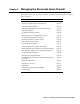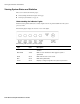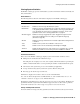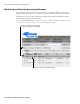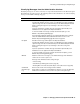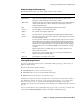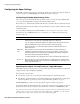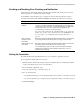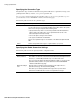User`s guide
Setting Up Quarantine
30
■ Barracuda Spam Firewall User’s Guide
Specifying the Quarantine Type
The Quarantine Type determines if the Barracuda Spam Firewall delivers a quarantined message to the
global Quarantine Delivery Address, or to a per-user quarantine box.
Note: If you have the Barracuda Spam Firewall 400 or 600, you can specify the quarantine type on a
per-domain basis from the ADVANCED-->Advanced Domain Setup page.
The following table describes the two quarantine types.
Specifying the Global Quarantine Settings
The following table describes the global quarantine configuration fields.
Quarantine Type Description
Per User Delivers a personalized Quarantine Summary report to each user’s email
account. This report is sent out daily at 3:30pm and contains a link to the system
where users can log in and perform the following tasks:
• Specify whether they wish to receive their quarantine mail with "Quarantine
Subject Text" in the subject line, or have quarantined mail stored on the
Barracuda Spam Firewall (the default).
• Turn off all spam scanning for their mailbox.
• Set up personal whitelists and blacklists.
The Per User quarantine type is not available on the Barracuda Spam Firewall
200.
Global Delivers all quarantined messages to a global address you specify.
Field Description
Quarantine
Delivery Address
Specify the mailbox to which all quarantined messages should be delivered.
This mailbox can either be on the mail server that the Barracuda Spam Firewall
protects (i.e. yourname@yourdomain.com) or a remote mail server.
Note: If you have the Barracuda Spam Firewall 400 or 600, you can specify the
quarantine delivery address on a per-domain basis from the ADVANCED
-->Advanced Domain Setup page.
Quarantine Subject
Text
Enter the text you want placed at the beginning of the subject line of a
quarantined message. The default text is [SPAM].
This allows you to identify quarantined messages when you have them
delivered to a mailbox that also receives non-quarantine messages.