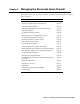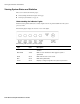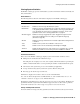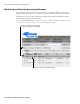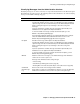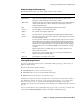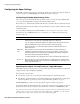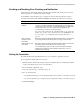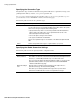User`s guide
Chapter 3 Managing the Barracuda Spam Firewall ■ 27
Monitoring and Classifying Incoming Messages
Understanding the Message Log
The following table describes each column displayed in the message log table.
Viewing Message Details
To view more information about a message on the BASIC-->Message Log page, click a message to
display the details window.
From the details window, click the following:
■ View Message tab to view the contents of the message
■ View Source tab to view the contents including email headers.
■ Deliver link to send the message to the intended recipient.
Viewing the message body can help you identify words or characters that you may want to include in
body filtering. For example, if you notice a series of messages that advertise “as seen on TV” in the
body, you can add “as seen on” as keywords that will either block, quarantine or tag messages
containing those words. For more information on body filtering, refer to Filtering by Body Contents on
page 41.
If you do not want the body of the email displayed for privacy reasons, you can select to hide the body
content using the Message Log Privacy setting on the BASIC-->Administration page.
Column Description
Spam
Classification
Identifies when a message has been classified as Spam or Not Spam. When you
mark a message as Spam or Not Spam using the buttons at the top of the
Message Log, that classification is shown in this column.
White Listed Identifies if the sender is included in your whitelist. All messages from whitelisted
senders are allowed unless a virus is detected or the message contains an
unallowed attachment type.
Date The date when the Barracuda Spam Firewall received the email.
From / To The email address of the sender and receiver.
Subject The contents of the message subject line.
Action The action taken on the message (Allowed, Tagged, Blocked or Quarantined).
Reason The reason for the action, such as the sender is on your blacklist or the message
has been identified as spam.
In some cases this column may show “Message Size” as the reason an email is
allowed. When this reason appears it means the Barracuda Spam Firewall did
not scan the message for spam because the message was over 65k in size. It is
extremely rare for a spam message to exceed this size limit and scanning large
messages that have such a low spam probability is an inefficient use of system
resources.
Even though messages over 65k in size are not scanned for spam, they are
always scanned for viruses.
Score The spam score of the message. This score can range from 0 (definitely not
spam) to 10 or greater (definitely spam).
Source IP The IP address or hostname of the sender.