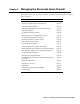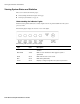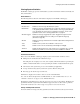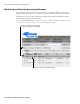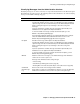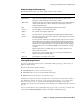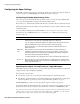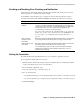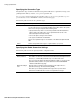User`s guide
Monitoring and Classifying Incoming Messages
26
■ Barracuda Spam Firewall User’s Guide
Classifying Messages From Mail Clients
End users can classify their own messages as Spam and Not Spam directly from Microsoft Outlook
using a client plug-in. This feature is only available with the Barracuda Spam Firewall 300, 400 and
600.
To make the Outlook client plug-in available to your users:
1. On the BASIC-->Bayesian/Fingerprinting page, set the Allow Users to Download Plugins field to
Yes .
2. Click Save Changes.
A link to the mail plug-in appears at the bottom of the Administration interface login page, as
shown below.
After downloading and installing the plug-in, users can begin classifying messages using these buttons
in their mail client: . The first (red) button marks messages as spam and the second (green)
button marks messages as not spam.
Note: Once the plug-in has been installed, a user can set various options that affect what happens to
messages identified as spam and not spam. To configure these options, select Tools-->Options from the
Microsoft Outlook client of the user.