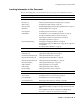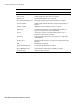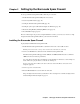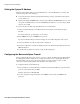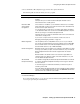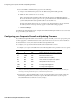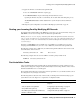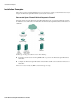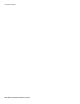User`s guide
Chapter 2 Setting Up the Barracuda Spam Firewall ■ 19
Installation Examples
Barracuda Spam Firewall in Front of Corporate Firewall
The figure below shows the Barracuda Spam Firewall in front of your corporate firewall. In this
example, the Mail Server has an IP address of 10.10.10.2 and the Barracuda Spam Firewall has a public
IP address of 64.5.5.5.
In this type of setup, you would need to do the following:
■ Assign an available external IP address to the Barracuda Spam Firewall.
■ Change the MX (Mail Exchange) records on the DNS (Domain Name Server) to direct traffic
towards the Barracuda Spam Firewall. Create an A record and MX record on your DNS for the
Barracuda.
The following example shows a DNS entry for a Barracuda Spam Firewall with a name of
barracuda and an IP address of 64.5.5.5.
barracuda.yourdomain.com IN A 64.5.5.5
The following example shows the associated MX record with a priority number of 10:
IN MX 10 barracuda.yournetwork.com