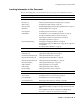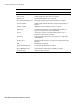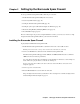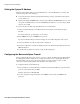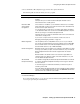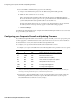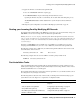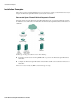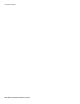User`s guide
Chapter 2 Setting Up the Barracuda Spam Firewall ■ 17
Routing your Incoming Email by Modifying MX Records
3. Upgrade the firmware on the Barracuda Spam Firewall:
a. Go to the ADVANCED-->Firmware Update page.
b. Click Download Now to begin downloading the latest firmware version.
Updating the firmware may take several minutes. Do not turn off the unit during this process.
The Download Now button will be disabled if the system already has the latest firmware
version.
4. Backup the system configuration as described in Backing Up System Data on page 42.
Routing your Incoming Email by Modifying MX Records
If your Barracuda Spam Firewall is in the DMZ (not protected by your corporate firewall), change your
DNS MX Records to route incoming email to the Barracuda Spam Firewall.
Warning: Do not try to route outgoing email through the Barracuda Spam Firewall. The unit cannot
route or operate as a mail relay for outgoing mail. You need to route your outbound email through your
existing email server. The only outbound email from the Barracuda Spam Firewall will be bounced or
rejected messages.
Changing your DNS MX Record is normally done at your DNS server or DNS service. If you are
changing your DNS MX Record you need to create a DNS entry for the Barracuda Spam Firewall.
The following example shows a DNS entry for a Barracuda Spam Firewall with a name of barracuda
and an IP address of 66.233.233.88:
barracuda.yournetwork.com IN A 66.233.233.88
The following example shows the associated MX record with a priority number of 10:
IN MX 10 barracuda.yournetwork.com
Post-Installation Tasks
After you install the Barracuda Spam Firewall, the unit begins filtering incoming email based on the
default system settings. For example, the unit automatically checks incoming email for viruses and uses
the Barracuda blacklist service to identify spam.
These default settings allow the system to filter out most spam. However, you should customize some of
the settings based on your unique environment.
The following table describes the most common tasks you should perform when first setting up your
system. Refer to the next chapter for a complete list of configuration tasks.
Task Refer to
Monitor and Classify Incoming Emails Monitoring and Classifying Incoming Messages on
page 24
Verify the Spam Scoring Defaults Configuring the Spam Settings on page 28
Set Up Quarantine (optional) Setting Up Quarantine on page 29
Block Messages from Specific IP Addresses,
Domains or Email Accounts
Using the Block/Accept Filters on page 37