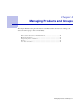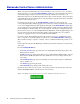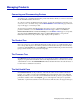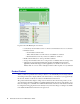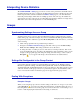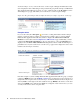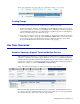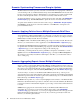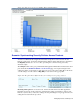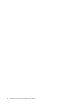System information
28 Barracuda Control Server Administrator’s Guide
Scenario: Synchronizing Firmware and Energize Updates
The Barracuda Control Server provides a fast and convenient method of keeping track of firmware
versions running on all of your Barracuda Networks products. Click Firmwares in the Cloud Control
left pane, and expand the product tree. Each firmware version displays as a separate folder beneath
the device name. Expand the folder to view all devices currently on that firmware version.
To change the firmware version of a device, click on the device name, and click on the
ADVANCED >
Firmware Update
page. Click Download Now to update the device to the latest firmware release.
To update device definitions, click on the device name, and go to
ADVANCED > Energize Updates.
Click Update to update the device to the latest definition, or click Revert to downgrade to the
previous definition version.
Scenario: Applying Policies Across Multiple Barracuda Web Filters
As an administrator of Barracuda Web Filters for a university, you may have two groups of devices;
one group for faculty and staff and another group for students. You want to allow Skype and Yahoo
IM internally for faculty and staff, but not for students.
To configure: Click on the Barracuda Web Filter group assigned to faculty and staff. From the web
interface, you would set Allow for those applications on the
BLOCK/ACCEPT > Applications page.
For the Barracuda Web Filters filtering student traffic, you want to block those applications, but allow
Googletalk. Click on the Barracuda Web Filter group assigned to students. From the
BLOCK/ACCEPT
> Applications
page you can configure these settings for the student group.
Additionally, your IT department may want to push Microsoft updates to student PCs, so, in the
Updates section of the
BLOCK/ACCEPT > Applications page, you might set Microsoft Updates to
Block. However, the faculty and staff have admin rights to their PCs - you would set this value to
Allow on that group.
Scenario: Aggregating Reports Across Multiple Products
Suppose you have connected three Barracuda Web Filters to the Barracuda Control Server and you
want to run a report aggregating a list of users by bandwidth across all three devices. You assume all
three devices are up and running. Run the report by clicking on the group of Barracuda Web Filters
from the Cloud Control pane. Select the Users by Bandwidth report from the
BASIC > Reports page.
As shown in Figure 4.7 below, for the Barracuda Web Filters listed at the top of the report, an
aggregated list of users shows in the table below the graph, sorted by the user with the most bandwidth
used for the report time frame shown at the top. For more details about reports, see the Barracuda Web
Filter online help on the
BASIC > Reports page.
Problem: In the report below, you can see by the highlighted devices that two of the Barracuda Web
Filters have data included in the report, but one of the three devices was unreachable by the Barracuda
Control Server. This is an alert that there might be a power outage or network issue where that device
is located.
Solution: Try logging into the web interface directly for the Barracuda Web Filter that was
unreachable. If you can, then you can use the troubleshooting features on the
ADVANCED >
Troubleshooting
page for that device, or you can open a support tunnel from the same page and call
Barracuda Networks Technical Support if necessary. If you cannot log in directly from the web
interface, you check the physical device.