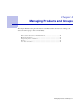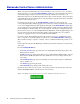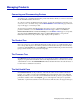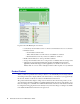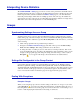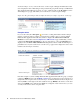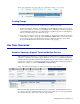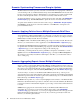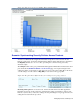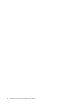System information
26 Barracuda Control Server Administrator’s Guide
As shown in Figure 4.3, if you hover the mouse over the exception triangle, the Barracuda Control
Server displays the value of that setting for each product in the group. In this example, each Barracuda
Web Application Firewall in the group has, of course, a different value for the IP Address, each of
which displays in a pop-up table when you hover the mouse over the exception triangle.
Figure 4.3: Exception triangle indicates different values for settings on products of same type
Exception Circle
If you see the round yellow Exception ( ) icon next to a setting, this indicates that the setting is
unique to each device and is not shared or aggregated. For example, suppose you have multiple
Barracuda Web Application Firewalls and you have configured the GET and POST Allowed
Methods for each of them on the
Security Policies > URL Protection page. Additionally, you have
configured the HEAD Allowed Method for only one of the devices, so the round Exception icon
displays next to the HEAD Allowed Method indicating that this value is additional and unique to a
particular device. If you hover the mouse over the icon, a pop-up text box displays the device serial
number as shown in Figure 4.4 below.
Figure 4.4: Exception circle indicates a setting unique to one device in a group
In another example, if you have multiple Barracuda Web Application Firewalls in a group, you might
configure an HTTP Service from the
BASIC > Services page on all devices, but give each Service a
unique name. The exception circle, as shown in Figure 4.5, indicates that the Service is unique to the
device by Name, even though it’s the same actual Service type (HTTP) as the Services on the other
devices. If an HTTP service with the same Name was configured on each of the devices, you’d see
one entry for the Service and no exception circle.