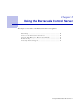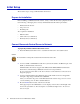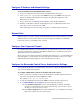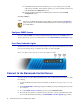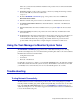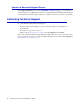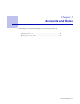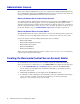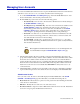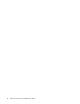System information
Accounts and Roles 19
Managing User Accounts
To create a new Barracuda Control Server user, log into the Barracuda Control Server web interface
as the Barracuda Control Server Account Admin, and then use the following steps:
1. Go to the CLOUD CONTROL > User Management page, and in the Create User section, enter
the user email address, and select the preferred time zone.
2. From the Role drop-down menu, select from the following options:
• View Status only - User can view connected device statistics based on Access settings on
the
CLOUD CONTROL > Status page.
• View Reports, Logs, and Status only - User can view connected device statistics on the
CLOUD CONTROL > Status page, and track events such as login, connecting, or
disconnecting specific devices by user, account, name, and date/time on the
CLOUD
CONTROL > Audit Log
page. You may wish to assign this role to a support person or
office manager to provide performance and traffic reports for each product type.
•All Actions - Use this role to create a Barracuda Control Server administrator account;
user can create users and assign permissions, connect devices, view device status, and
view tasks and task errors based on Access settings.
• Account Admin - Use this role to create a Barracuda Control Server account admin;
user can configure and manage the Barracuda Control Server, update security definitions,
and view tasks and task errors.
3. The Access list displays all devices currently connected to the Barracuda Control Server by
group. Select only those units you wish to make available to the user. Limit which units to which
the user has access. When a unit is checked, the user always has access to that unit. When a
folder is checked, the user has access to everything under that folder including and Barracuda
Networks devices added under the folder in the future. Removing units from the folder in the
future removes the user access. Note that the Account Admin role always has access to all
connected devices.
4. Click Create User to add the new user. An email is sent to the user’s email address with their
log in username and password. Once added, the user account displays in the User View table.
Administrator Actions
Once you create a user, the user account details display in the User View table on the CLOUD
CONTROL > User Management
page. From this table you can take the following actions:
• Reset Password – Resets the user’s password; a new password is automatically generated and
sent to the user’s email address.
• Edit User – Modify the user’s time zone, role, and device access.
• Deactivate/Activate - Suspend or restart a Barracuda Control Server user account. Deactivated
users can no longer log into the Barracuda Control Server.
Note
Once logged into the Barracuda Control Server, users can manage their own
account information using the
CLOUD CONTROL > My Account page.