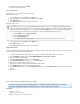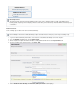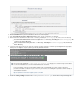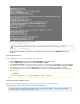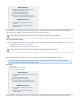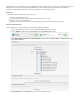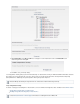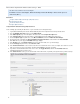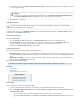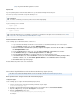Specifications
13.
14.
1.
2.
3.
1.
2.
To replicate to the cloud, turn on ; note that if you have globally selected to replicate to the cloud,Replicate to Barracuda Cloud Storage
you cannot change this setting.
Click at the top of the page.Save
Create Backup Schedules
To create a backup schedule, go to the page of the Barracuda Backup web interface. Click and fill inBACKUP > Schedules Add a Schedule
the information on the page. Add Backup Schedule
Create Data Retention Policies
To set retention policies,
Go to the page, click , and enter a name to identify the policy. BACKUP > Retention Policies Add a Retention Policy
In the section, select the NAS data source to which the retention policy applies; the sectionItems to Retain Retention Timeline
displays. Select a timeline template on which to base your retention policy, or specify your own revision timeline.
Select the desired setting, and click .Removed Files Rule Save
Configure Optional Features
You can optionally configure the following settings for the NAS data sources:
Back Up Rate Limit - Rate limits control the data replication rate to Barracuda Cloud Storage or other offsite storage locations. You can
limit Internet bandwidth consumption during peak usage times, and schedule backups for non-peak hours on the BACKUP > Rate Limit
page.
Exclude Files from Backup - You can create exclusion rules that use pattern matching to identify directory or file names that you do not
wish to back up on the . BACKUP > Exclusions page
How to Back Up FirstClass Mail
This article refers to firmware version 5.3 and higher, and the FirstClass Mail client running on Windows or Linux/Unix
®
.
In this article:
Install the Agent
Replicate Data
Add FirstClass Mail as a Data Source
Related Articles
Creating Backup Schedules
Setting Up Exclusion Rules
Creating Retention Policies
Install the Agent
Use the following steps to install the Barracuda Backup Agent:
Log in to the Barracuda Backup web interface, and selected the associated Barracuda Backup Server in the left pane.
Go to the page, and sSYSTEM > Software Downloads elect the appropriate Agent for the environment in which you are
running FirstClass Mail:
If you are running FirstClass in Windows, download and install the . Barracuda Backup Agent (Windows)
If you are running FirstClass in a Linux/Unix environment, download and unzip the Barracuda Backup Agent
Replication
If you wish to set up replication to another Barracuda Backup Server, turn on ,Replicate to Other Barracuda Backup Servers
and click . For detailed steps, refer to .Add a new Backup Server Configuring a Replication Destination
A schedule is automatically created (with the default set to back up every day at 8:00PM) when a data source is created if aexcept
schedule specifying data sources already exists.all