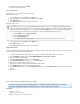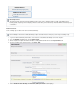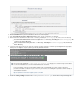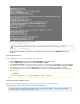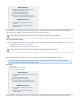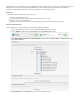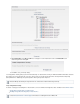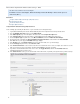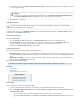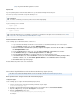Specifications
11.
12.
13.
1.
2.
3.
4.
5.
.
Run the following command to restart sshd:
/etc/init.d/sshd restart
In the Barracuda Backup web interface, click Save at the top of the page; the pageAdd Data Source
displays.
Add Linux Server Data Sources
Use the following steps to select the Linux Server folders you wish to back up.
In the Add Data Source page, enter a for the data source.Data Description
From the Data Type drop-down menu, select File Share - SSHFS .
In the section, enter the full path of the directory to be backed up in the field, and click ;File Share Information Share Name Test Share
if the connection is successful, a message displays the connection status, for example, .Status: Successfully connected to computer
If the connection is not successful, return to the page and verify the IP address is correct before continuing.Add Computer
In the section, select to back up all data, or select to select individual theFolder Selection Select All Folders Pick Certain Folders
items for back up.
Click at the top of the page. Save
Set Up Backup Schedules and Retention Policies
Once you have your Linux data source items set up for backup, you can set up .schedules and retention policies
Understanding Changed Block Tracking on Virtual Machines
This article applies to Barracuda Backup Server firmware version 5.0 and higher, and VMware
®
4.0 and above with the VMware
license which includes access to vSphere
®
Data Recovery API.
Depending on the Linux Server distro, it may be necessary to disable SELinux enforcement using the command:
echo 0 > /selinux/enforce
Important
If you are backing up or , you must the and directories.root / uncheck proc sys