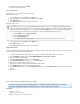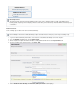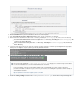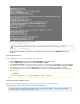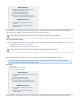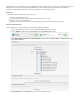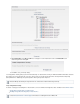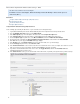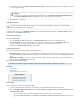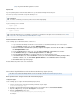Specifications
4.
5.
1.
2.
3.
4.
1.
2.
3.
1.
2.
3.
4.
5.
6.
7.
8.
9.
10.
Enter the password again, and click .Verify
Click the lock to prevent changes.
Log in as the Root User
Log in using the root account based on your software release.
Mac OS X v10.2 or Later
If you are logged in, choose from the menu.Log Out Apple
If you are logging in from a list of usernames with pictures, click .Other
In the field, type: Name root
In the field, type the password you defined earlier.Password
Mac OS X v10.0 to v10.1.5
If you are logged in, choose from the menu.Log Out Apple
In the field, type: Name root
In the field, type the password you defined earlier.Password
Set up SSH Key for Mac
For each local Barracuda Backup Server, identify the data sources that are to be backed up. There may be more than one data source on each
server, and each can have unique backup characteristics.
Log in to the Barracuda Backup web interface, and select the associated Barracuda Backup Server in the left pane.
Go to the page, and BACKUP > Sources click Add Computer to identify the computer.
Enter the IP address of the Mac Server.
From the drop-down menu, select .Computer Type Mac OS X
In the section, enter in the field.Mac OS X Information root Username
Download the SSH Key installer, and run the setup.
Once the key is installed, save the settings. Click in the web interface.Save
In the page, enter the remaining system details.Add Data Source
In the section, you can for backup, or click to specify individual folders forFolder Selection Select All Folders Pick Certain Folders
backup.
Click .Save
How to Back Up Linux/UNIX Data Using SSHFS
This article refers to Barracuda Backup firmware 4.3 and higher. Barracuda Backup uses the SSH
Filesystem (SSHFS) and public key authentication to connect and back up Linux data.
In this article:
Add the Linux Server
Add Linux Server Data Sources
Set Up Backup Schedules and Retention Policies
1.
2.
3.
4.
After enabling the root user, you must log out from Mac OS X and log back in as the root user. Logging in to Mac OS X from a list of
usernames is the default behavior for later versions of Mac OS X. Logging in by typing your username in a text entry field is the default
behavior in earlier versions of Mac OS X. You can choose either method in preferences. The root user does not appear in theLogin
list, so you need the text entry option. If necessary, follow these steps to change the login method to text entry:
From the menu, click .Apple System Preferences
From the menu, click .View Login
Click the tab.Login Window
Select , and complete the steps in the next section to log in as root account.Name and password entry fields