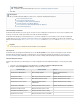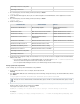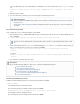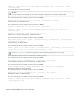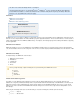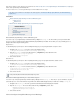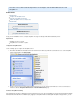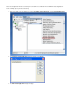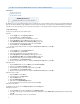Specifications
1.
2.
3.
4.
5.
6.
7.
8.
1.
2.
3.
4.
5.
6.
7.
8.
1.
2.
3.
4.
5.
1.
2.
3.
4.
5.
6.
1.
2.
3.
4.
This article refers to Barracuda Backup firmware version 5.0 or higher, and Macintosh OS X.
In this article:
Create a Root Account
Log in as the Root User
Set up SSH Key for Mac
Additional Resource
Enabling and using the "root" user in Mac OS X
By default, the root account on Macintosh OS X Servers is disabled. If a user uses the admin account to back up content to Barracuda Backup,
they may encounter a warning message stating that some files cannot be backed up. To resolve this issue, Barracuda Networks recommends
using the root account for backups as the root account has full permission on the disk and is able to back up the server with limited warnings.
Create a Root Account
Set up a root account based on your software release.
OS X Lion
From the menu, click .Apple System Preferences
From the menu, click .View Users & Groups
Click the lock and authenticate as an administrator account.
Click , and click at the bottom right of the screen.Login Options Edit
Click , and in the , click the lock.Open Directory Utility Directory Utility
Enter the administrator account name and password, and click .OK
From the menu, click .Edit Enable Root User
Enter the root password you wish to use in both the and fields, and click .Password Verify OK
Mac OS X v10.6.x
From the menu, click .Apple System Preferences
From the menu, click .View Accounts
Click the lock and authenticate as an administrator account.
Click , and click at the bottom right of the screen.Login Options Edit
Click , and in the , click the lock.Open Directory Utility Directory Utility
Enter the administrator account name and password, and click OK
From the menu, click .Edit Enable Root User
Enter the root password you wish to use in both the and fields, and click .Password Verify OK
Mac OS X v10.5.x
From the menu, choose , and open .Finder's Go Utilities Directory Utility
Click the lock in the window.Directory Utility
Enter an administrator account name and password, and click .OK
From the menu, click .Edit Enable Root User
Enter the root password you wish to use in both the and fields, and click .Password Verify OK
Mac OS X v10.4.x or earlier
Click the icon in the .Finder Dock
From the menu, click .Go Applications
Open the folder.Utilities
Open the utility.NetInfo Manager
Click the lock in the window.NetInfo Manager
Enter the administrator account name and password, and click OK
Mac OS X 10.2 and Later
For Mac OS X 10.2 and later, choose from the menu.Enable Root User Security
Mac OS X 10.0 and 10.1
From the menu, point to , and click .Domain Security Enable Root User
If you have not previously set a root password, an alert box displays the message , indicating that the password is blank.NetInfo Error
Click .OK
Enter the root password you wish to use, and click .Set