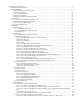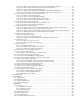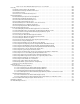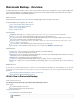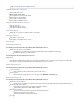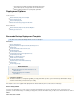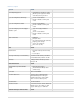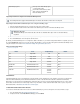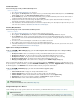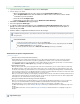Specifications
1.
2.
3.
4.
5.
1.
2.
3.
4.
5.
6.
1.
2.
3.
4.
5.
1.
2.
3.
4.
5.
Standard Activation
Use the following steps to link your Barracuda Backup Server:
Click here to expand...
Go to , and log in.http://login.barracudanetworks.com/
Once logged in, click in the left pane. If this is your first time linking a Barracuda Backup Server, click Backup Service Start Backup
; otherwise, click in the left pane.Service Setup Link a Barracuda Backup Server
On the page, enter the serial number and the linking code for your Barracuda Backup Server from the sticker located onValidation
your Quick Start Guide that shipped with the device, and click .Continue
Complete the form and choose a Cloud Storage subscription plan if you intend to replicate data to Barracuda Cloud Storage; no
Cloud Storage subscription is required for site-to-site replication.
In the web interface, if the Barracuda Backup Server is listed in the left pane with a green status light to the right of its name, proceed
to the next section, otherwise, contact .Barracuda Networks Technical Support
Reseller (MSP) Activation
Use the following steps to link customer Barracuda Backup Servers:
Click here to expand...
Go to , and log in using a registered reseller account.http://login.barracudanetworks.com/
Once logged in, click in the left pane, and click in the left pane.Backup Service Link a Barracuda Backup Server
On the page, enter the serial number and the linking code for the customer Barracuda Backup Server, and select theValidation
option that states 'I am a reseller and this Barracuda Backup Server is for my customer', entering the domain and username for the
end-user account.
The end-user is sent an email verifying the serial number is to be added to their account.
Once verified, both the end-user and reseller can access the Barracuda Backup Server.
If the Barracuda Backup Server is listed in the left pane with a green status light to the right of its name, proceed to the next section,
otherwise, contact Barracuda Networks Technical Support .
Update Server Settings and Firmware
From the SYSTEM > BBS Settings page, you can add and update Barracuda Backup Server settings including:
Click here to expand...
Backup Server Name - Name used to identify the currently selected Barracuda Backup Server in the web interface
Backup Server Time Zone - The time zone where the currently selected Barracuda Backup Server is located
Backup Server Location - The physical location of the Barracuda Backup Server including city, state, and country
Backup Server Display Group - The display group in which the Barracuda Backup Server resides
Manage your display groups - Click to add or remove a display group in the pageADMIN > Display Groups
When you log into Barracuda Backup, if there is a newer version of firmware available, the STATUS page displays a notification banner across
the top of the page. To update the firmware, g o to the SYSTEM > Firmware page, and click Upgrade Now to immediately begin
the firmware upgrade, or click Dismiss to hide the banner until the next time you log into the web interface.
From the page, you can select the firmware upgrade policy:SYSTEM > Firmware
Click here to expand...
Current Installed Version - Displays the currently installed firmware version
Firmware Upgrade Policy - Select the release stage you wish to update to the latest firmware
Firmware Available - Specifies the latest firmware version available based on the selected Upgrade Policy
Upgrade Now - If a newer version of firmware is available, click to upgrade the firmwareUpgrade Now
View release notes - Click to view the Barracuda Backup release notes
Configure Backup Source Devices
Use the following steps to set up systems located on the same network as your Barracuda Backup Server as .backup source devices
Additional Information
For additional information, refer to the BBS Settings Page.
Additional Information
For additional details on configuring backups and a list of supported data types, refer to the article . How to Configure Backups
For more information on setting up specific Backup Source Devices, for example, Microsoft Exchange Server 2007, refer to the