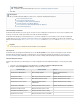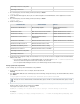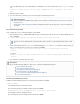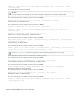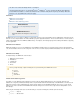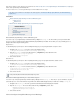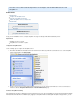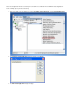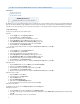Specifications
3.
4.
5.
1.
2.
3.
4.
For a full or differential back up of an individual database, web application, or the entire SharePoint farm, use the parambackupmethod
eter:
stsadm.exe -o backup -directory -BackupMethod [Full | Differential] -Item <directory path> <content
path >
Allow the backup to complete.
Go to the location where you backed up your content; the backup file should display in the folder.
Restore SharePoint using STSADM
Use the following steps to restore a SharePoint database using STSADM:
On the SharePoint server, go to , and at the command prompt, change the directory to the SharePoint BIN folder, andStart > Run > cmd
then press :Return
cd C:\program Files\Common Files\Microsoft Shared\web server\extensions\12\BIN
At the command prompt, enter the command followed by the and parameters, and the location youstsadm.exe restore overwrite
wish to restore and from where you wish to restore, and then press :Return
stsadm.exe -o restore -url filename .dat<location of the site to restore> - <backup location>
-overwrite
For example:
stsadm.exe -o backup -url filename "F:\backup\Sharepointbackup.dat"https://sharepointserver:8090 -
-overwrite
This overwrites the site with the backed up content.
PowerShell and STSADM Backup Commands
In addition to the Barracuda Backup Agent, you can back up using PowerShell and STSADM.
Click here to expand...
Content Database Backup - PowerShell Command
At a command prompt enter the following command, and then press :Return
Backup-SPFarm -Directory -BackupMethod [Full | Differential] -Item [-Verbose]
Content Databases Backup - STSADM Command
At a command prompt, enter the following command, and then press :Return
Additional Information
For more information on STSADM back up operations, refer to the Microsoft TechNet article Backup: Stsadm operation (Office
.SharePoint Server)
See for STSADM commands to back up specific types of content in a SharePointBacking Up Using PowerShell and STSADM
server farm.
The folder '12' refers to SharePoint 2007; for SharePoint 2003, replace '12' with '11', and for SharePoint 2010, replace '12' with
'14'.
Backup Tasks
Once you add the SharePoint database as a data source, complete the following data backup tasks:
Task 3: Create Backup Schedules
Task 4: Create Data Retention Policies
Task 5: Modify Your Back Up Rate Limit (Optional)
Task 6: Exclude Files from a Backup (Optional)
Task 7: Create Rules to Watch Important Backup Files (Optional)
Task 8: Check Backup Reports