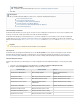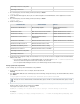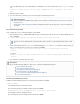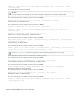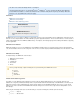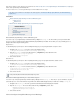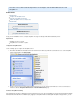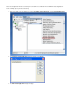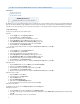Specifications
2.
3.
4.
5.
6.
7.
1.
2.
3.
Web Analytics Data Processing Service
Web Analytics Web Service
At a command prompt, enter the following command, and then press :Return
iisreset /stop
Use the Barracuda Backup Agent to back up the server farm Configuration, Central Administration, Service Applications and Search
databases.
At a command prompt, enter the following command, and then press :Return
iisreset /start
Start the following services:
SharePoint 2010 SharePoint 2007 WSS 3.0
SharePoint 2010 Administration Microsoft Single Sign-On Windows SharePoint Services
Administration
SharePoint 2010 Timer Office Document Conversions Launcher Windows SharePoint Services Search
SharePoint 2010 Tracing Office SharePoint Server Search Windows SharePoint Services Timer
SharePoint 2010 User Code Host Windows SharePoint Services
Administration
Windows SharePoint Services Tracing
SharePoint 2010 VSS Writer Windows SharePoint Services Search Windows SharePoint Services VSS Writer
SharePoint Foundation Search V4 Windows SharePoint Services Timer
World Wide Web Publishing Service Windows SharePoint Services Tracing
SharePoint Server Search 14 Windows SharePoint Services VSS Writer
Web Analytics Data Processing Service
Web Analytics Web Service
Document any other configuration settings and customization for use if you need to recreate the configuration and Central Administration
databases in the future.
You can export your alternate access mapping (AAM) settings to a text file using the costsadm -o enumalternatedomains
mmand. You can then back up this file on the same schedule as the server farm.
You can export Information Management Policies to an XML file through the Site Collection home page.
Backing Up SharePoint using STSADM
Use the following steps to back up a SharePoint database using STSADM:
Create a backup folder on the server, for example, add a folder to drive F:
F:\backup
Go to , and at the command prompt, enter the following to change the directory to the SharePoint BIN folder, and thenStart > Run > cmd
press :Return
cd C:\program Files\Common Files\Microsoft Shared\web server\extensions\12\BIN
At the command prompt, enter the command followed by the content location you wish to back up and the location andstsadm.exe
filename to which you wish to back up, and then press .Return
To back up the site collection, use the parameter:url
stsadm.exe -o backup -url filename .dat<location of the site to back up> - <backup location>
For example:
stsadm.exe -o backup -url https://sharepointserver:8090 - filename "F:\backup\Sharepointbackup .dat"
The folder '12' refers to SharePoint 2007; for SharePoint 2003, replace '12' with '11', and for SharePoint 2010, replace '12' with
'14'.