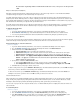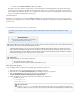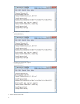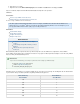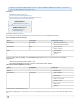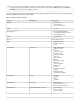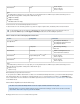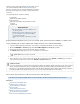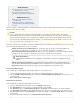Specifications
1.
2.
3.
1.
2.
3.
4.
5.
6.
Related Articles
How to Create a Pre- or Post-Agent Backup
Command Batch File or Script
Configuring a Replication Destination
Backing Up Using PowerShell and STSADM
Additional Resource
Back up a farm configuration (SharePoint
Foundation 2010)
SharePoint Governance and Manageability
Backup: Stsadm operation (Office SharePoint
Server)
You can back up Microsoft SharePoint databases using Barracuda Backup for storage. The Barracuda Backup Agent provides a complete backup
of Windows SharePoint Services (WSS).
To perform a consistent restore of the WSS, ensure that the following components are included in the SharePoint back up; if you select the entire
system, the backup automatically includes all of these components:
Windows SharePoint Services Installation Directory - This directory and its sub directories contain WSS installation and
configuration files including binaries, site templates, style sheets, customization information for site definitions, etc.
Microsoft Internet Information (IIS) Virtual Servers - WSS uses one or more virtual servers to host websites. In SharePoint 2003
and WSS 2.0 the entire configuration for the IIS website is stored in the configuration and content databases.
Windows SharePoint Services Databases - By default WSS installs a Microsoft SQL Server Desktop Engine/SQL Server
Embedded Edition (WMSDE/SSEE) called SHAREPOINT or Microsoft SSEE and creates a configuration and content database.
Usage Analysis Logs - Enable usage analysis logging to generate daily WSS log files to track website usage.
Install the Barracuda Backup Agent
Use the following steps to install the Barracuda Backup Agent (Windows) on the SharePoint server:
Log in to the Barracuda Backup web interface, and select the associated Barracuda Backup Server in the left pane.
Go to the page, and download the to each SharePoint serverSYSTEM > Software Downloads Barracuda Backup Agent (Windows)
you want to back up.
Once downloaded, install the Agent.
Add SharePoint as a Data Source
Use the following steps to add the SharePoint database as a data source:
Log in to the Barracuda Backup web interface, and go to the BACKUP > Sources page.
Click , and enter the details for your SharePoint database, and click .Add Computer Save
In the page, select as the , and fill in the details for the SharePoint database.Data Sources Barracuda Agent Software Data Type
Click to verify the Barracuda Backup Server can connect to the Agent installed on the SharePoint server.Test Software Connectivity
In the section, click to back up the entire database, or click to select individualItems Selection Select All Items Select Specific Items
items for backup.
To back up to Barracuda Cloud Storage, turn on .Replicate to Barracuda Cloud Storage
Important
Do not use other methods to back up Microsoft SharePoint databases, such as Microsoft or third-party utilities, when using the
Barracuda Backup Agent. If you use more than one back up method on the same database, one or more of those methods may cause
truncation of the transaction logs. This forces a full backup of the database every time, and can result in data that cannot be restored.
If you wish to run pre or post Barracuda Backup Agent commands, you can edit the bbconfig.ini file. For details, refer to How to Create
.a Pre- or Post-Agent Backup Command Batch File or Script
SharePoint 2003/WSS 2.0
In SharePoint 2003 and WSS 2.0 the entire configuration for the IIS website is stored in the configuration and content
databases.