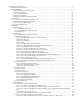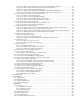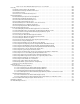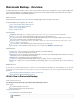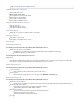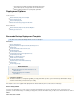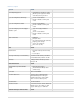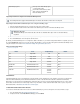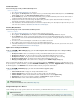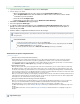Specifications
1.
2.
3.
4.
1.
2.
Other Backup Systems Note any servers with a backup agent
or other backup product
Note whether another backup solution
will be running in parallel with the
Barracuda Backup Server
Physically Install and Configure the Barracuda Backup Server
Physically install the Barracuda Backup Server using the following steps:
Fasten the Barracuda Backup Server to a 19-inch rack or place it in a stable location.
Connect an Ethernet cable from the network switch to the Ethernet port on the back of the Barracuda Backup Server.
Connect a standard VGA monitor, PS2/USB keyboard, and an AC power cord to the Barracuda Backup Server.
Press the button on the front panel to turn the unit on.Power
By default, your Barracuda Backup Server is configured to obtain an IP address on your network using DHCP; if DHCP is acceptable, proceed to
the section , however, if you need to specify a static IP address, connect a monitor and keyboard to the Barracuda Backup ServerFirewall Ports
using the instructions in the article .How to Edit Network Settings through the Barracuda Console
Table 2. AC Input Voltage Range.
Click here to expand...
Model Power AC Input Range BTU/hr
190 Single 60W 12V 205
390 Single 220W 100V 751
490 Single 350W 100-240V 1194
690 Single 350W 100-240V 1194
890/891/892 720W Redundant Power 100-240V 2457
990/991 800W Redundant Power 100-240V 2730
1090/1091 1400W Redundant Power 100-140V
180-240V
120-230V
4777
Firewall Ports
If the Barracuda Backup Server is located behind a corporate firewall, open the following ports on the firewall to ensure proper communication
between the Barracuda Backup Server and Barracuda Networks: 80, 443, 1194, and 5120-5129 outbound for both TCP and UDP traffic;
Barracuda uses ports 5120-5129 for replicating data to a different location such as the cloud. The Barracuda Backup Server uses these ports to
transfer data over the Internet to the offsite storage location. If you would like to restrict outbound network traffic on these ports to only reach
Barracuda Networks, contact .Barracuda Networks Technical Support
Create a Barracuda Cloud Control Account
You must have a Barracuda Cloud Control account to use Barracuda Backup. If you do not already have an account, follow these steps:
Go to the following URL: http://login.barracudanetworks.com/
Complete the fields on the page, and click .Create New Account Submit
The following instructions apply to Barracuda Backup Server models 390 and above; model 190 is a desktop unit.
Models 891, 991, 1091
The Barracuda Backup Server models 891, 991, and 1091 use multimode fiber optics via an LC connection with auto
negotiation.