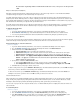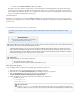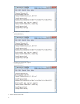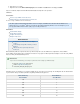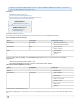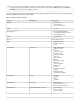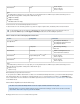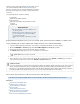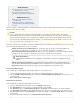Specifications
1.
2.
3.
4.
5.
6.
Controllers, and is performed by backing up the System State on those
servers. Barracuda Backup utilizes the Barracuda Backup Agent
to back up and restore the Microsoft Windows System State.(Windows)
Back up the System State to have a backup of critical system-related
components.
The System State backup contains the following:
Local Registry
COM+ Class Registration Database
System Boot Files
Active Directory Database File (NTDS.DIT) for Domain
Controllers
SYSVOL folder
Related Articles
Restore a Windows Server 2012 AD Object from
the AD Recycle Bin
Enable AD Recycle Bin on Windows Server 2012
Restore a Windows Server 2008 R2 AD Object
from the AD Recycle Bin
Enable AD Recycle Bin on Windows Server 2008
R2
A System State backup allows you to recover to a known "good" system state after a hardware or software crash.
Use the following steps to add a computer and configure the data source on Barracuda Backup:
Log in to the Barracuda Backup web interface, and select the associated Barracuda Backup Server in the left pane.
Go to the BACKUP > Sources page, and click Add Computer to identify the system.
Enter the data description, and select the appropriate data type; click .Save
The page displays. Choose to select all items or specified items.Add Data Source
Turn on Replicate to Other Barracuda Backup Servers, and click Save.
Once configured, create a schedule to define how often the data is to be backed up on the page, and define aBACKUP > Schedules
policy for how long the data is to be retained on the BACKUP > Retention Policies page.
How to Back Up and Restore a Microsoft SharePoint SQL Database
This article refers to Barracuda Backup firmware version 5.0 and higher, and Microsoft SharePoint 2003, 2007, and 2010.
® ®
In this article:
Install the Barracuda Backup Agent
Add SharePoint as a Data Source
SharePoint Backup Considerations
Site Recycle Bin
SharePoint Backup Best Practices
Backing Up SharePoint using STSADM
Restore SharePoint using STSADM
PowerShell and STSADM Backup Commands
System State must be selected to restore AD.
Tombstone Lifetime
To ensure a good backup you should be aware of the tombstone lifetime. The tombstone lifetime is the number of days before a deleted
object is removed from the directory services. A backup that is older than the tombstone lifetime (the default is 60 days) set in Active
Directory is not a good backup. At a minimum, perform at least two backups within the tombstone lifetime. Active Directory incorporates
the tombstone lifetime into the backup and restore process as a means of protecting itself from inconsistent data.