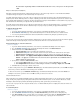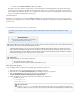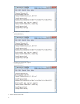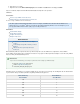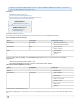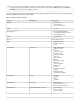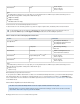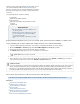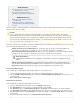Specifications
1.
2.
3.
4.
5.
6.
1.
2.
3.
4.
Changed Block Tracking
To avoid warning messages when setting up a VMware backup, you can enable Changed Block Tracking (CBT). When enabled, CBT displays in
the data source list:
Configure the Data Source
Use the following steps to add a computer and configure the data source through Barracuda Backup:
Log in to Barracuda Backup as the administrator, and go to the page.BACKUPS > Sources
Click , and complete the details for the data source:Add Computer
Enable Backups - Turn on to enable backups for the VMware host; this option is turned on by default
Computer Description - Enter a name to identify the host (for example, ESX, ESXi, vCenter) field
Computer Name - Enter the name or IP address of the VMware host on the network
Computer Type - Select from the drop-down menuVMware
Username/Password - Enter the credentials to access the VMware host
Click to verify the Barracuda Backup Server can communicate with the VMware host.Test Credentials
Click to save the configuration for the new data source; the VMware host data source is detected and added automatically.Save
In the page, select the virtual machines you wish to backup:Add Data Source
Click to back up all data recognized by the VMware host, Select All Items or
Click and expand the tree to view the virtual machines available for backup on the VMware host; turn onSelect Specific Items
those virtual machines you wish to back up
Click to save the configuration for the data source.Save
The VMware data source displays in the page. Data Sources
Modify the Data Source
Use the following steps to modify the VMware data source:
Log in to Barracuda Backup web interface, and select the associated Barracuda Backup Server in the left pane.
Go to the page.BACKUP > Sources
To the right of the VMware data source name, click . Edit
Make the desired changes, and click .Save
VMware Data Recovery Backup and Restore Permissions