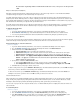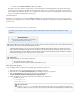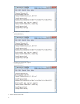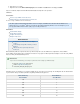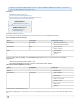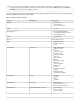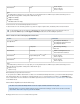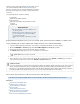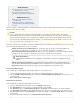Specifications
3.
1.
2.
3.
1.
2.
3.
a.
b.
c.
d.
4.
a.
b.
5.
1.
2.
3.
4.
the transaction log backup until the maximum threshold level is met, or the queue size drops below
1 GB.
Modify Your Backup Rate Limit (Optional)
Rate limits control the data replication rate to Barracuda Cloud Storage or other offsite storage locations. You can limit Internet bandwidth
consumption during peak usage times, and schedule backups for non-peak hours.
Your initial offsite backup may take on the order of days to complete but all of the data is backed up locally on the Barracuda Backup Server
during this period. After the initial large transfer is complete, replicating your data offsite should complete with only a few hours of transfer each
day. By default, Barracuda Backup is configured to run full speed data transfers at night so that bandwidth is not affected while most people are at
work. An alternate rate limit allows you to adjust the limit speed and time interval.
The length of transfer time it will take to get your data offsite is impacted by the compression and de-duplication rates on your data, the uplink
speed of your Internet connection, the amount of data that changes every day, and any speed limits you apply to Barracuda Backup.
To adjust the backup rate limit:
Click here to expand...
Log in to the Barracuda Backup web interface, and select the associated Barracuda Backup Server in the left pane.
On the BACKUP > Rate Limit page, select a Barracuda Backup Server on the left menu and create or edit the rate limit.
You can specify a default rate limit and an alternate rate limit which is maintained only during the specified time periods.
Exclude Files from a Backup (Optional)
You can create exclusion rules that use pattern matching to identify directory or file names that are not to be backed up. Files which are typically
excluded from backups include temporary files, music, movies and other files which are not essential for business needs.
Use the following steps to create an exclusion rule:
Click here to expand...
Log in to the Barracuda Backup web interface, and select the associated Barracuda Backup Server in the left pane.
Go to the page of the Barracuda Backup web interface. Click .BACKUP > Exclusions Add an Exclusion
Fill in the information on the Add an Exclusion page:
Exclusion Rule Name - Enter a descriptive label to identify the exclusion rule.
Add Exclusions to Reports - on Turn to include exclusions in reports, and turn off to exclude the rules from reports.
Apply Recursively to Sub Directories - Specify whether to apply the exclusion rule recursively to sub directories.
Where to Exclude - Turn Apply to All Computers and Data Sources for this Barracuda Backup
onServer to apply the exclusion rule to all, or turn off, then expand and select individual items to
which to apply the exclusion rule.
the Specify what to exclude in What to Exclude section:
From the menu, select the content to exclude, for example, , then click .Preset Expressions Video files Add
In the Expressions field, enter a search string to exclude, for example, *.mp3, then click Add.
Click Save at the top of the page to add the exclusion rule.
To edit an existing exclusion rule, go to the BACKUP > Exclusions page of the Barracuda Backup web interface, and click Edit following the
exclusion rule you wish to edit. Make the desired changes, then click Save.
To delete an exclusion rule, go to the BACKUP > Exclusions page of the Barracuda Backup web interface, and click the Delete icon
following the exclusion rule you wish to remove. Click OK to confirm you wish to remove the rule.
Create Data Retention Policies
Data is retained based on a traditional grandfather-father-son (daily-weekly-monthly) rotation model. You can specify how long to keep daily,
weekly, monthly, and yearly backups by creating data retention policies. Different retention policies can be created for different sets of data
including files, data backed up by the Barracuda Backup Agent (Exchange, SQL, System State), and email messages.
You can create one policy for all of the computers and data sources on a Barracuda Backup Server or multiple policies that each include some
subset of the data.
To set retention policies:
Click here to expand...
Log in to the Barracuda Backup web interface, and select the associated Barracuda Backup Server in the left pane.
Go to the page, click , and enter a name to identify the policy.BACKUP > Retention Policies Add a Retention Policy
In the section, specify the data sources to which the retention policy applies; the sectionItems to Retain Retention Timeline
displays. Select a timeline template on which to base your retention policy, or specify your own revision timeline.