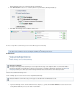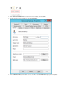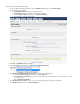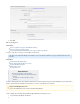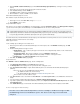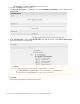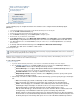Specifications
1.
2.
3.
4.
5.
6.
7.
8.
9.
1.
2.
3.
Modify Your Backup Rate Limit (Optional)
Exclude Files from a Backup (Optional)
Create Data Retention Policies
Check Backup Reports
Related Articles
Schedules Page
Retention Policies Page
Backing Up a SQL Server
Database Using VSS
Add the SQL Server as a Data Source
Use the following steps to configure the SQL Server and data sources using the Barracuda Backup Agent
(Windows):
Log in to Barracuda Backup, and select the associated Barracuda Backup Server in the left pane.
Go to the page.SYSTEM > Software Downloads
Download and install the Barracuda Backup Agent (Windows) on the SQL Server.
Go to the page, and click to identify the system.BACKUP > Sources Add Computer
Enter the details for your SQL Server, and click .Save
In the page, select as the , and cData Sources Barracuda Agent Software Data Type lick Test Software
Connectivity to verify the Barracuda Backup Server can connect to the Agent installed on the SQL Server.
In the section, click to backup the entire Server, or click to select individualItems Selection Select All Items Select Specific Items
items for backup.
To back up to Barracuda Cloud Storage, turn on Replicate to Barracuda Cloud Storage.
Click Save. The SQL Server is added as a data source.
Create Backup Schedules
Now that you have configured your computers and data sources, you can create backup schedules, either individually or for all sources. If no
schedule is created for a data source then it will not be backed up.
To create a backup schedule:
Click here to expand...
Log in to the Barracuda Backup web interface, and select the associated Barracuda Backup Server in the left pane.
Go to the . Click and fill in the information on the page:pageBACKUP > Schedules Add a Schedule Add Backup Schedule
Schedule Name - Enter a label to identify the backup schedule.
Items to Back Up - Turn on Apply to All Computers and Data Sources for this Barracuda Backup Server to back
up all content, or turn this option off to expand and select individual items for backup.
Schedule Timeline - on Turn the days on which the back up is to run.
Daily Backup Timeline - Enter the start time; turn on Repeat if you wish to specify a time period
and end date to repeat the backup.
If the backup schedule is for Microsoft SQL or Microsoft Exchange, you must specify the type of backup to
run:
Full - This backup type performs a full backup of data, including the transaction logs.
Log - This backup type only backs up transaction logs created since the last full backup.
Smart - This backup type is a combination of the full backup and the transaction log backup,
minimizing the impact of backups on network resources necessary to transfer data off site.
Barracuda Networks recommends this backup type for SQL and Exchange servers.
With the Smart Backup type, threshold values are used to determine when to switch between full
and log backups. The minimum threshold value specifies how many days Barracuda
Backup continues to back up transaction logs before another full backup is run. After the minimum
threshold value is met, Barracuda Backup determines whether to perform another backup based on
the binary data queue. If the binary data queue size exceeds 1 GB, Barracuda Backup continues
Note that schedules are automatically created (with the default set to back up every day at 8:00PM) when a data source is created exce
if a schedule specifying data sources already exists.pt all