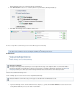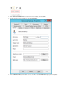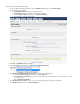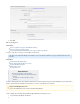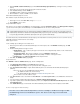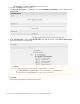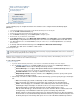Specifications
1.
2.
3.
4.
5.
6.
1.
2.
1.
2.
In this article:
Install the Barracuda Backup Agent
Run the Barracuda Backup Agent as a Service
Set Up Child Partition Snapshot
Add the Hyper-V Server
Related Articles
How to Restore a Microsoft Hyper-V Virtual
Machine
How to Set Up Microsoft Hyper-V Virtual Machine
Backups
How to Exclude Individual Virtual Machines from a
Hyper-V 2008 Cluster Backup
The Barracuda Backup Agent provides application-aware backups for Microsoft Hyper-V hypervisor-based virtualization systems and provides s u
pport for open file backups, file attributes, and permissions, as well as a utomatic data source detection.
Install the Barracuda Backup Agent
Use the following steps to install the Barracuda Backup Agent on the Hyper-V Server.
Log in to the Barracuda Backup web interface, and select the associated Barracuda Backup Server in the left pane.
On the page, download to each Hyper-V Server you to want toSYSTEM > Software Downloads Barracuda Backup Agent (Windows)
back up.
On the Hyper-V Server, double-click the Agent program to launch the installer.
In the Installation Manager, click the icon.Install
Click to install the software in the installation directory.Next
When installation is complete, click to close the window.OK
Run the Barracuda Backup Agent as a Service
Once installed, complete the following to run the service:
On the Hyper-V server, click , and type:Start > Run services.msc
Press to run the serviceEnter .
Set Up Child Partition Snapshot
In the Hyper-V console, navigate to the on each virtual machines, and under , select Settings Integrations settings Backup (Volume Snapshot)
; if you do not turn on this option, the default backup is set to which can cause issues during restoration.Saved State
The Saved State backup is as it temporarily stops the virtual machine to back it up, which can cause issues when restoring not recommended
virtual SQL or Exchange environments from such a backup.
Add the Hyper-V Server
Use the following steps to add Hyper-V Server data sources.
Once the agent is installed, select the Barracuda Backup Server in the left pane, and on the page, click BACKUP > Sources Add
.Computer
Enter the following details for the Hyper-V Server:
Enable Backups - Turn on to back up the Hyper-V Server based on the configured backup schedule, or turn off if the backup
schedule does not apply.
Computer Description - Enter a name to identify the server on the page.BACKUP > Sources
Computer Name - Enter the fully qualified domain name (FQDN) or IP address of the Hyper-V Server.
CSV Utilization
Because of the Microsoft feature Redirected access, in cases where cluster shared volumes (CSVs) are being utilized, you must
stagger , or schedule backups for each source/host at separate times. For more information, refer to the Microsoftbackup schedules
TechNet article .Event ID 5136 - Cluster Shared Volume Functionality
A backs up the virtual machine by building an snapshot file by using the guests operating system (theChild Partition Snapshot .avhd
virtual machine) VSS writers to read the files internally without having to pause the system. Conversely, a backup uses theSaved State
host system (physical machine) VSS writers and pauses the guest system to build a backup.only