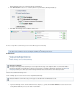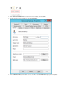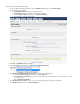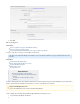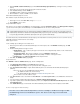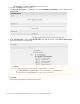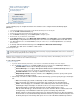Specifications
2.
3.
4.
5.
6.
1.
2.
1.
2.
3.
1.
2.
3.
4.
5.
6.
7.
On the page, download to each Hyper-V Server you want toSYSTEM > Software Downloads Barracuda Backup Agent (Windows)
back up.
On the Hyper-V Server, double-click the Agent program to launch the installer.
In the Installation Manager, click the icon.Install
Click to install the software in the installation directory.Next
When installation is complete, click to close the window.OK
Run the Barracuda Backup Agent as a Service
Once installed, complete the following to run the service:
On the Hyper-V server, click , and type:Start > Run services.msc
Press to run the serviceEnter .
Set Up Child Partition Snapshot
In the Hyper-V console, navigate to the on each virtual machines, and under , select Settings Integrations settings Backup (Volume Snapshot)
; if you do not turn on this option, the default backup is set to which can cause issues during restoration.Saved State
The Saved State backup is as it temporarily stops the virtual machine to back it up, which can cause issues when restoring not recommended
virtual SQL or Exchange environments from such a backup.
Add the Hyper-V Server
Use the following steps to add Hyper-V Server data sources.
Once the agent is installed, select the Barracuda Backup Server in the left pane, and on the page, click BACKUP > Sources Add
.Computer
Enter the following details for the Hyper-V Server:
Enable Backups - Turn on to back up the Hyper-V Server based on the configured backup schedule, or turn off if the backup
schedule does not apply.
Computer Description - Enter a name to identify the server on the page.BACKUP > Sources
Computer Name - Enter the fully qualified domain name (FQDN) or IP address of the Hyper-V Server.
Computer Type - Select from the drop-down menu. Microsoft Windows
Click . The page displays.Save Add Data Source
Set Up Data Sources
In the page, enter the following details:BACKUP > Sources > Add Data Source
Select from the drop-down menu.Barracuda Agent Software Data Type
The section displays based on your selection when setting up the server.Backup Status
Click to verify the Barracuda Backup Server can communicate with the Barracuda Backup AgentTest Software Connectivity
(Windows).
If the test is successful, click and verify the following:not Cancel
The FQDN or IP address was entered correctly.
The Barracuda Backup Agent (Windows) is on the server.installed and running
If the test returns successful, continue to step 4.
In the section, select whether to or click to select individual files and folders forItem Selection Select All Items Select Specific Items
backup.
If you are backing up to Barracuda Cloud Storage, turn on .Replicate to Barracuda Cloud Storage
If you want to replicate data to another Barracuda Backup Server, turn on , and click Replicate to Other Barracuda Backup Servers Ad
.d a new Backup Server
In the page, enter the details for the Barracuda Backup Server to which you wish to replicate, and click .Add Destination Save
How to Set Up Hyper-V 2008 Clustering
This article refers to Barracuda Backup firmware version 5.3 and higher, and Microsoft
®
Hyper-V 2008
and 2008 R2 hypervisor-based virtualization systems. This article assumes Hyper-V is installed and
.configured
A backs up the virtual machine by building an snapshot file by using the guests operating system (theChild Partition Snapshot .avhd
virtual machine) VSS writers to read the files internally without having to pause the system. Conversely, a backup uses theSaved State
host system (physical machine) VSS writers and pauses the guest system to build a backup.only