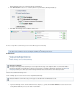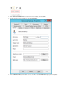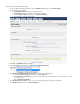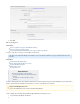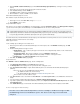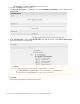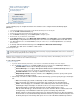Specifications
1.
2.
a.
b.
c.
d.
3.
4.
5.
a.
b.
c.
6.
7.
Add the Exchange Server to Barracuda Backup
Log in to the Barracuda Backup web interface, go to the page, and click .BACKUP > Sources Add Computer
Enter the Exchange Server details:
Computer Description - Enter a label to identify the system.
Computer Name - Enter the Exchange Server IP Address or FQDN.
From the drop-down menu, select .Computer Type Microsoft Windows
Specify whether to enable file share backup:
Click . The page displays.Save Add Data Source
From the drop-down menu, select :Data Type Message-Level Backup (Exchange)
In the section, enter the following details:Message-Level Backup (Exchange) Information
From the drop-down menu, select .Exchange Version Exchange 2013
In the and fields, enter the user login details for the user created in the section Username Password Creating an Account On
.the Exchange Server
Enter the .Windows Domain Name
Click to verify you can connect to the Exchange Server using the entered details.Test Exchange Connectivity
In the section, select :Mailbox Selection Select All Mailboxes