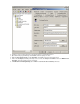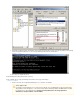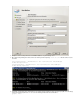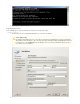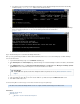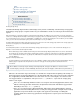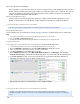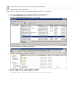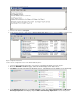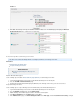Specifications
4.
5.
1.
2.
3.
1.
2.
3.
4.
5.
database:
Click . The Exchange Server passive database is added as a data source. The page now displays the Save Sources Microsoft
item as a data source to be backed up:Exchange Replication
How to Back Up Microsoft Exchange Server 2013
This article refers to Barracuda Backup firmware 5.3 and higher, and Microsoft Exchange Server 2013.
®
In this article:
Install the Barracuda Backup Agent
Set Up the Exchange 2013 Server
Related Articles
How to Set Up Exchange 2013 Message-Level
Backup
Install the Barracuda Backup Agent
Use the following steps to install the on the Exchange Server 2013:Barracuda Backup Agent (Windows)
Log in to Barracuda Backup, and select the associated Barracuda Backup Server in the left pane.
Go to the page.SYSTEM > Software Downloads
Download and install the Barracuda Backup Agent (Windows) on the Exchange Server 2013; you do not need to reboot.
Set Up the Exchange 2013 Server
Use the following steps to set up an Exchange Server 2013 DAG backup on the Barracuda Backup Server:
Log in to Barracuda Backup, and select the associated Barracuda Backup Server in the left pane.
Go to the page, and click .BACKUP > Sources Add Computer
Add the Exchange Server with the proper hostname or IP address and description.
Select as the , and click .Microsoft Windows Computer Type Save
In the page, select as the , and click to verify theAdd Data Source Barracuda Agent Software Data Type Test Software Connectivity