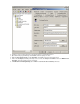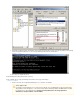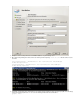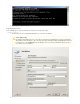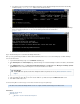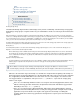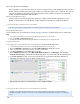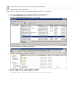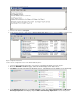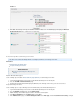Specifications
2.
3.
4.
1.
2.
3.
4.
5.
6.
To assign the service account impersonation rights for Exchange, open the Exchange Management Shell, and run the following
command, replacing with the Service Account username: <ServiceAccount>
Depending on replication policies and Exchange Serer activity, it may be helpful to perform a group policy update on the Exchange
Server to help replicate permissions. To do so, run the following command from the command line:
gpupdate /force
Go to to complete the set up.Step 3
Step 3. Add the Exchange Server to the Barracuda Backup Web Interface
Once you set up your Exchange installation to allow the Barracuda Backup Server to access it, use the following steps to add the Exchange
Server to the web interface:
Log in to Barracuda Backup, and go to on the page.BACKUP > Sources
Click ; in the page, add the Exchange Server details including the hostname or IP address, and click Add Computer Add Computer Sav
.e
In the page, select as the . In the Add Data Source Message-Level Backup (Exchange) Data Type Message-Level Backup (Exchan
section, select the Exchange Server version, and enter the Server details.ge) Information
Click to verify the Server credentials.Test Exchange Connectivity
If the connectivity test returns OK, you can now select the mailboxes you want to back up in the section.Mailbox Selection
Click to add the data source.Save
Understanding Microsoft Exchange Server 2003 and 2007 Storage Group Backup
This article refers to Barracuda Backup firmware version 3.1 or higher, and Microsoft Exchange Server 2003 or 2007.
®
In this article:
Exchange Storage Group
Backup Process
Operation 1. Cache is Flushed and Checkpoint is
Base DN Field
The field is optional; enter the Base Distinguished Name only if directed to do so by Base DN Barracuda Networks Technical
.Support