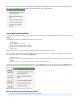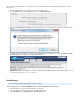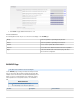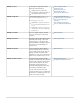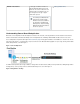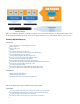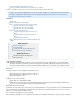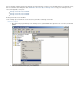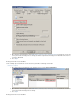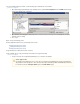Specifications
1.
2.
3.
4.
5.
1.
2.
3.
If you need to link a Barracuda Backup Server to a different account, use the following steps to unlink the Barracuda Backup Server from the
current account:
Enter the Barracuda Backup Server IP address to log in to the local web interface.
Go to the page, and in the section, click STATUS Server Actions Wipe Backup Server:
The message displays in the web interface. Once the unlinking process is in progress, a warning messageWipe Started Successfully
displays:
Click to complete the unlinking process. Once the Barracuda Backup Server is unlinked from the account, the OK Backup Server Wipe
page displays, including the Serial Number and Linking Code:Successful
Make note of the serial number and linking code. You can now link the Barracuda Backup Server to a new account. For details, see How
.to Link a Barracuda Backup Server as a User or Reseller
Task Messages
This article refers to Barracuda Backup firmware version 5.0 or higher.
Use the following steps to view the STATUS page in the Barracuda Backup local web interface:
Open a web browser, and enter the Barracuda Backup Server IP address.
Log in to the Barracuda Backup local web interface; the page displays.System
In the section, and display:Task Manager Running Tasks Queued Tasks