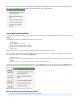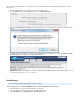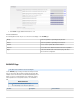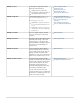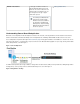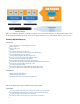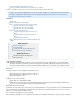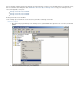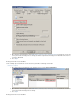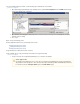Specifications
been encountered as a result of your backup. Red indicators display when a local server is offline or when errors
were generated during a backup. Mouse-over the indicators to see more details:
How to Monitor Backup Status
To check whether a Barracuda Backup Server is operating correctly, select it from the list of Barracuda Backup Servers in the left pane, and click
.STATUS
The displays the following Barracuda Backup Server statistics:pageSTATUS
Backup activity
Device and backup source status
Storage, efficiency, and performance statistics
Storage history for both local and cloud storage
Transfer History
Click on a graph to view a closeup of the details and immediately update the data displayed in the graph.
The Transfer History section displays the amount of bytes remaining to be transferred. If there is a large amount of data there (80 GB or more),
there are a number of things to check, all under the tab:BACKUP
Adjust the rate limit
Check the being backed up nightly to ensure the Barracuda Backup Server is doing transaction log backups for Exchangeamount of data
and SQL
Check to ensure that too much historic data is not being transferredretention policies
To check the status of all of your Barracuda Backup Servers at once, click at the top of the left pane, and go to the page. If theBackup STATUS
status of a Barracuda Backup Server is yellow or red, there is a problem with connectivity or the health of the Barracuda Backup Server. If you
mouse over the various indicators, the condition details display:
Additional information can be found on the page.Reports
How to Unlink a Barracuda Backup Server
This article refers to Barracuda Backup firmware version 3.0 or higher.