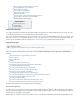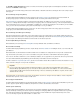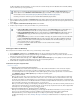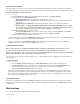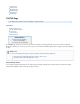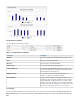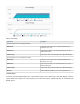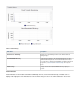Specifications
1.
2.
3.
4.
1.
2.
3.
Exclude Files from a Backup
This step is optional. You can create exclusion rules that use pattern matching to identify directory or file names that are not to be backed up.
Files which are typically excluded from backups include temporary files, music, movies and other files which are not essential for business needs.
Use the following steps to create an exclusion rule:
Click here to expand...
Go to the page of the Barracuda Backup web interface. Click .BACKUP > Exclusions Add an Exclusion
Fill in the information on the page:Add an Exclusion
Exclusion Rule Name - Enter a descriptive label to identify the exclusion rule.
Add Exclusions to Reports - Turn on to include exclusions in reports, and turn off if you do not want to include exclusions
in the reports.
Apply Recursively to Sub Directories - Specify whether to apply the exclusion rule recursively to sub directories.
Where to Exclude - Turn on Apply to All Computers and Data Sources for this Barracuda Backup Server to apply
the exclusion rule to all computers and data sources for the selected Barracuda Backup Server, or
turn off, then expand and select the items to which to apply the exclusion rule.
In the section, specify what to exclude:What to Exclude
From the menu, select the content you want to exclude, for example, , then click .Preset Expressions Video files Add
In the field, enter a search string to exclude, for example, , then click .Expressions *.mp3 Add
Click at the top of the page to add the exclusion rule. Save
To edit an existing exclusion rule, go to the page of the Barracuda Backup web interface, and click following theBACKUP > Exclusions Edit
exclusion rule you want to edit. Make the necessary changes, then click .Save
To delete an exclusion rule, go to the page of the Barracuda Backup web interface, and click the iconBACKUP > Exclusions Delete
following the exclusion rule you want to remove. Click to remove the rule.OK
Create Data Retention Policies
Data is retained based on a traditional grandfather-father-son (daily-weekly-monthly) rotation model. You can
specify how long to keep daily, weekly, monthly, and yearly backups by creating data retention policies.
Different retention policies can be created for different sets of data including files, data backed up by the Barracuda
Backup Agent (Exchange, SQL, System State), and email messages.
You can create one policy for all of the computers and data sources on a Barracuda Backup Server or multiple policies that each include some
subset of the data.
To set retention policies:
Click here to expand...
Go to the page, click , and enter a name to identify the policy.BACKUP > Retention Policies Add a Retention Policy
In the section, specify the data sources to which the retention policy applies; the sectionItems to Retain Retention Timeline
displays. Select a timeline template on which to base your retention policy, or specify your own revision timeline.
Select the desired setting, and click .Removed Files Rule Save
When data is removed according to a retention policy, it is deleted from both the local Barracuda Backup Server and the offsite storage
locations. Removed files that have been backed up using Network File Shares Protocol or SSHFS may be retained for a longer period of
time, according to the configuration. Otherwise, once your data has been purged, it is gone forever. Purging applies to historic file revisions
only; your current data is not impacted by a retention policy.
Check Backup Reports
View reports on an ongoing basis as needed. The page contains detailed backup reports. A list of in progress backups REPORTS > Backup
displays at the top of the page, and once a backup is complete, a detailed report displays in a table by device. Click following the reportDetails
you want to view.
Web Interface
This section describes each page in the Barracuda Backup web interface.
In this Section