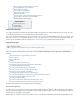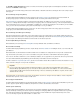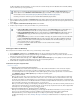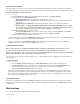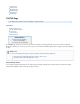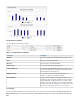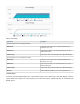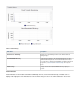Specifications
1.
2.
For GroupWise 8 and above, refer to for detailed instructions for configuring message-levelGroupWise Message-Level Backups
backups.
Create Backup Schedules
Now that you have configured your computers and data sources, you can create backup schedules, either individually or for all sources. If no
schedule is created for a data source then it will not be backed up.
To create a backup schedule:
Click here to expand...
Go to the page of the Barracuda Backup web interface. Click and fill in the information on the BACKUP > Schedules Add a Schedule Add
page:Backup Schedule
Schedule Name - Enter a label to identify the backup schedule.
Items to Back Up - Turn Apply to All Computers and Data Sources for this Barracuda Backup Server on
to back up all content, or turn off, then expand and select the items you want to back up.
Schedule Timeline - Turn on the days you want the back up to run.
Daily Backup Timeline - Enter the start time; turn on if you want to specify a time period and end date to repeat the backup.Repeat
If the backup schedule is for Microsoft SQL or Microsoft Exchange, you must specify the type of backup to run:
Full - This backup type performs a full backup of data, including the transaction logs.
Log - This backup type only backs up transaction logs created since the last full backup.
Smart - This backup type is a combination of the full backup and the transaction log backup, minimizing the impact of backups on
network resources necessary to transfer data offsite. Barracuda Networks recommends this backup type for SQL and Exchange
servers.
With the Smart Backup type, threshold values are used to determine when to switch between full and log backups. The minimum threshold
value specifies how many days Barracuda Backup continues to back up transaction logs before another full backup is run. After the minimum
threshold value is met, Barracuda Backup determines whether to perform another backup based on the binary data queue. If the binary data
queue size exceeds 1 GB, Barracuda Backup continues the transaction log backup until:
the maximum threshold level is met, or
the queue size drops below 1 GB
Modify Your Backup Rate Limit
This step is optional. Rate limits control the data replication rate to Barracuda Cloud Storage or other offsite storage locations. You can limit
Internet bandwidth consumption during peak usage times, and schedule backups for non-peak hours.
Your initial offsite backup may take on the order of days to complete but all of the data is backed up locally on the Barracuda Backup Server
during this period. After the initial large transfer is complete, replicating your data offsite should complete with only a few hours of transfer each
day. By default, Barracuda Backup is configured to run full speed data transfers at night so that bandwidth is not affected while most people are at
work. An alternate rate limit allows you to adjust the limit speed and time interval.
The length of transfer time it will take to get your data offsite is impacted by the compression and de-duplication rates on your data, the uplink
speed of your Internet connection, the amount of data that changes every day, and any speed limits you apply to Barracuda Backup.
To adjust the backup rate limit:
Click here to expand...
On the page, select a Barracuda Backup Server on the left menu and create or edit the rate limit.BACKUP > Rate Limit
You can specify a default rate limit and an alternate rate limit which is maintained only during the specified time periods.
Supported Data Types
For additional information, refer to the section.Supported Data Types
Note that schedules are automatically created (with the default set to back up every day at 8:00PM) when a data source is created exce
if a schedule specifying data sources already exists.pt all