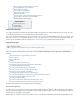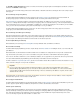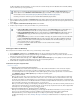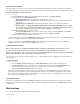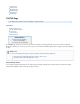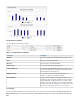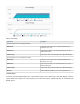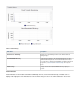Specifications
2.
3.
4.
5.
1.
2.
3.
4.
For Microsoft Windows and Novell Netware, you must enter both a username and password. For Mac OSX, Linux and UNIX (SSHFS),
enter a username after you set up your SSH key.
Once a computer is added, click . The page displays. Enter the data description and select the appropriate dataSave Add Data Source
type. For Windows-based agent shares, if you want to be able to do a bare metal recovery, make sure to back up all system volumes and
system state.
Turn on , and click .Replicate to Other Barracuda Backup Servers Save
Complete steps 1 through 4 for each system and data source you want to back up.
Select Type of Data to be Backed Up
After a computer has been added, select the data source(s) to be backed up on that computer:
From the page, click next to the associated device from which you want to back up.BACKUP > Sources Add Data Source
On the page, select the appropriate data type. For Windows-based agent shares, if you want to be able to do a bareAdd Data Source
metal recovery, make sure to back up all system volumes and system state.
To replicate to Barracuda Cloud Storage, turn on ; if you have globally selected to replicate allReplicate to Barracuda Cloud Storage
data to Barracuda Cloud Storage for this Backup Server, this option is automatically turned .On
Continue with the configuration information and save the changes.
Authentication and System Configuration Notes
Click here to expand...
Backups for Mac OS X/Linux/UNIX (SSH Connections)
Barracuda Backup uses an SSH (Secure Shell) client to access data contained on Mac OS X or Linux / Unix based computers
running an SSH daemon. The SSH client uses public key cryptography to establish a secure connection to the SSH daemon.
You must configure SSH access to any Mac OS X or Linux / UNIX computer you want to back up. Follow the on-screen instructions
on the page according to the operating system.BACKUP > Sources > Add Computer
Directory-Based File Shares
When you back up a file share you must specify the share name on the network before you can select the folders to be backed up.
On a Windows machine, a share name can be a drive volume such as "C$", or a folder and its associated subfolders such as "My
Documents". At a minimum you will need access to the data that you are backing up and or to theRead Change Access Full Control
shares in order to perform a restore. For Mac OS X and Linux / Unix-based computers with SSH connections, the share name should
be the entire path to the directory you would like to back up, e.g., /home/<user>.
When you select folders for backup you should begin by selecting the folders at the top of the folder tree hierarchy, and then deselect
folders lower in the hierarchy that you do not want to back up. You can also specify an optional exclusion rule, which is applied when
the backup runs to rule out files that do not meet your back up criteria.
Message-Level Backup: Microsoft Exchange and Novell GroupWise™
® ®
When you select the Message-Level Backup data type, you must supply the authentication information to access your mail server
before you can select which mailboxes to back up. In addition to the authentication information provided on the Barracuda
Backup web interface, you must configure the Message-Level settings on your Exchange or GroupWise server.
For Microsoft Exchange servers, refer to for detailed instructions for configuring message-levelExchange Message-Level Backups
backups.
Alternately, you can download the Barracuda Backup Agent software from the SYSTEM > Software Downloads page (or in
releases prior to 5.0, the SUPPORT > Software Downloads page), and install it on every computer to be backed up. For
more information, refer to Barracuda Backup Agent (Windows) and .Barracuda Backup Agent (Linux)
Note that you must have 1 GB of free space to install the Barracuda Backup Agent software.
If this is a Mac, UNIX, or Linux system, follow the instructions on the page to install a public key soAdd Computer
that the Barracuda Backup Server is able to securely connect to it, then you can configure the data sources.
If this is a Novell Netware system, enter the system information on the page. When that is done, onAdd Computer
the page you will be able to specify the data location. CIFS or SSHFS is used to back up theAdd Data Source
Netware data.
,For all systems when you enter a set of user credentials on this page, the specified username is used for network file
systems and to the data you intend to back up. For Microsoft Windows and Novellmust have at least read access
Netware you must enter both a username and password. For Mac OSX, Linux and UNIX (SSHFS), you only need to
enter a username after you set up your SSH key.
For Active Directory users, add the domain and then a in the username field. For example:\
Username = cuda\jsmith