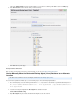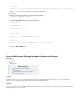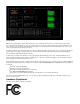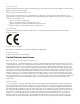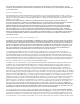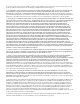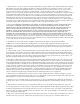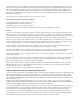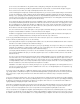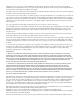Specifications
Out-of-the-Box
Making network setting changes using the Barracuda Console is easy. A Barracuda Backup Server is considered fully online when all three
boxes, LAN, Internet, and Barracuda, are green. It is possible to have connectivity to the LAN and Internet but not to Barracuda Networks. This
can occur if the system is not linked or if a LAN firewall is blocking the necessary outbound port 1194. Encrypted traffic is sent out across port
1194 to the Barracuda Networks management network.
If you wish to restrict the outbound network traffic on port 1194 to the Barracuda Networks specific IP range, please contact Barracuda Networks
Technical Support for a listing of required IP addresses to allow. If a firewall is blocking outbound traffic on this port, the Barracuda Backup
Server's Smartmode will be unable to bring the unit online.
If a DHCP server is running on the network, it is an easy way to bring the Barracuda Backup Server online. The Barracuda Backup Server
requests network IP information from the DHCP server when it boots, or after it loses network connectivity for any reason. Static IP information
can be specified on the Barracuda Backup Server as well.
Use the following keyboard commands to navigate and make changes in the Barracuda Console. The activity log shows you what the Barracuda
Backup Server is doing during the process. Changes do not take effect until the button is highlighted and you press onCommit Changes Enter
the keyboard:
Arrow keys change field highlighting
Spacebar selects DHCP or Static address
Red headings are disabled fields due to the current mode
Press on when finishedEnter Commit Changes
After changes are committed, the Barracuda Backup Server attempts to connect to Barracuda Networks
If you have questions about Barracuda Console, or need assistance getting your Barracuda Backup Server online, please contact Barracuda
.Networks Technical Support
Hardware Compliance
This article contains appliance compliance information.