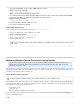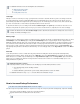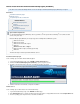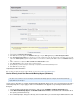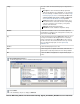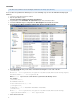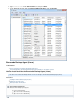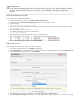Specifications
1.
2.
3.
4.
5.
6.
7.
8.
1.
2.
3.
4.
5.
Installing the Barracuda Backup Agent (Linux)
Use the following steps to install the Backup Agent:
Log in to Barracuda Backup, and go to the page.SYSTEM > Software Downloads
Download and unzip the on your local Linux system or server. Barracuda Backup Agent (Linux)
Unpack the tar file:
tar -zxvf barracuda_backup_agent-x.x.x.tgz
On your Linux system, open a terminal window, and change the directory to the Barracuda Linux Backup Agent directory, for example:
/Desktop/agent-5.3-lin$
In the terminal window, run the command :sudo ./install
Press to install the Backup Agent in the default location:Enter
[usr/local/barracuda/bbs]
Once the Barracuda Linux Backup Agent installs, the Service automatically starts.
In the terminal window, run the command to view the Barracuda Linux Backup Agent Service:ps-Al
The Linux Backup Agent is now installed; close the terminal window.
Adding the Linux Data Source
Use the following steps to add the Linux Data Source to Barracuda Backup:
Log into Barracuda Backup, and go to the page.BACKUP > Sources
Click . Enter a computer description and enter the IP address or fully qualified domain name in the field.Add Computer Computer Name
From the operating system drop-down menu, select :Linux/Unix
Click at the top of the page. In the page, verify the displays as . Save Edit Data Type Agent Software
Click ; if the connection is successful, continue to the next step; however, if the connection is not successful,Test Software Connectivity
Backed Up Content
Use the Barracuda Backup Agent (Linux) to back up Linux file systems such as Red Hat, Ubuntu, or SUSE.
The Linux Agent can back up open files, permissions, soft and hard links, and supports multiple data
streams.